iPod touch User Guide
- Welcome
- Your iPod touch
- What’s new in iOS 14
-
- Wake and unlock
- Learn basic gestures
- Adjust the volume
- Change or turn off the sounds
- Access features from the Lock Screen
- Open apps
- Take a screenshot or screen recording
- Change or lock the screen orientation
- Change the wallpaper
- Search with iPod touch
- Use AirDrop to send items
- Perform quick actions
- Use and customize Control Center
- Add widgets
- Charge and monitor the battery
- Learn the meaning of the status icons
- Travel with iPod touch
-
- Calculator
-
- View maps
-
- Use Siri, Maps, and widgets to get directions
- Choose your preferred type of travel
- Get driving directions
- Report traffic incidents
- Get cycling directions
- Get walking directions
- Get transit directions
- Change audio settings for turn-by-turn directions
- Select other route options
- Get directions between places other than your current location
- Delete recently viewed directions
- Use Maps on your Mac to get directions
- Help correct and improve Maps
- Get rides
-
- View photos and videos
- Delete and hide photos and videos
- Edit photos and videos
- Edit Live Photos
- Organize photos in albums
- Search in Photos
- Share photos and videos
- View Memories
- Find people in Photos
- Browse photos by location
- Use iCloud Photos
- Share photos with iCloud Shared Albums
- Use My Photo Stream
- Import photos and videos
- Print photos
- Shortcuts
- Stocks
- Tips
- Weather
-
- Accessories for charging iPod touch
-
- Set up AirPods
- Charge AirPods
- Start and stop audio playback
- Change the AirPods volume
- Make and answer calls with AirPods
- Switch AirPods between devices
- Use Siri with AirPods
- Listen and respond to messages
- Share audio with AirPods and Beats headphones
- Change noise control modes
- Restart AirPods
- Change the name of your AirPods and other settings
- Use other Bluetooth headphones
- Use EarPods
- Check headphone sound levels
- HomePod and other wireless speakers
- External storage devices
- Magic Keyboard
- Printers
-
- Get started with accessibility features
-
-
- Turn on and practice VoiceOver
- Change your VoiceOver settings
- Learn VoiceOver gestures
- Operate iPod touch using VoiceOver gestures
- Control VoiceOver using the rotor
- Use the onscreen keyboard
- Write with your finger
- Use VoiceOver with an Apple external keyboard
- Use a braille display
- Type onscreen braille
- Customize gestures and keyboard shortcuts
- Use VoiceOver with a pointer device
- Use VoiceOver in apps
- Zoom
- Magnifier
- Display & Text Size
- Motion
- Spoken Content
- Audio Descriptions
-
- Copyright
Save favorite places in Maps on iPod touch
In the Maps app ![]() , you can save places—such as your home, your work, and where you go for coffee—to your favorites list. You can quickly find your favorites on the search card.
, you can save places—such as your home, your work, and where you go for coffee—to your favorites list. You can quickly find your favorites on the search card.
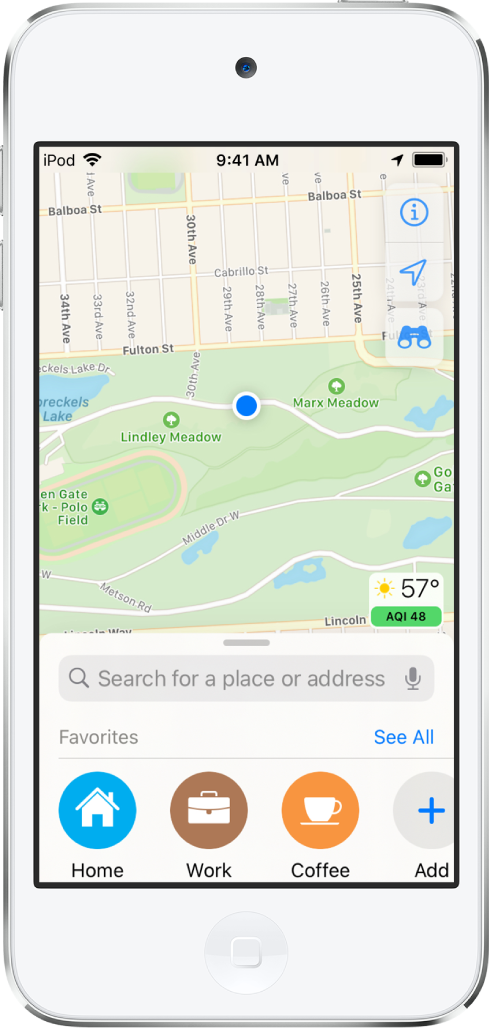
Add a place to your favorites
Swipe up from the top of the search card to show Favorites.
Tap
 on the right side of the row.
on the right side of the row.If you don’t see
 , swipe the Favorites row left.
, swipe the Favorites row left.Do one of the following:
Choose a suggestion below the search field.
Enter a place or address in the search field, then choose a search result.
To rename the favorite, tap the title, then enter a new name.
Tap Done.
You can also tap a location on a map or choose an item in a list of search results, then tap Add to Favorites (at the bottom of the information card).
Add a transit stop to your favorites
Get transit directions, then tap a transit stop or station.
Scroll to the bottom of the information card, tap Add to Favorites, then tap
 .
.
Quickly find your favorites
Swipe up from the top of the search card to see several favorites.
To see more, swipe the row of favorites left or tap See All above the row.
Edit a favorite
Swipe up from the top of the search card to show Favorites, then tap See All above the row of favorites.
Tap
 next to the favorite.
next to the favorite.Depending on the location, you may be able to make the following changes:
Rename the favorite: Tap the title, then enter a new name.
Change the address: Tap the address, then tap Open Contact Card.
Change the label: Tap a label type.
Delete the location from your favorites list: Tap Remove Favorite.
Tap Done.
Delete a place from your favorites
Swipe up from the top of the search card to show Favorites, tap See All above the row of favorites, then swipe the item left.
