
Add audio effects in iMovie on Mac
iMovie includes audio effects that you can apply to clips to enhance the sound in your movies.
Add an audio effect to a clip
In the iMovie app
 on your Mac, select an audio clip (or a video clip with audio) in the browser or timeline.
on your Mac, select an audio clip (or a video clip with audio) in the browser or timeline.To show the effects controls, click the Video and Audio Effects button.

Click the Audio Effect button, and click the audio effect you want to apply to the clip.

To remove an audio effect, select the clip or range containing the effect, click the Audio Effect button, and click None.
Lower the volume of other clips that play at the same time
When you have background sound or other clips with audio playing at the same time as a clip you want to hear in the foreground, you can automatically lower the volume of the other clips so that they don’t compete with the clip you want to hear.
For example, if you record a section of voiceover audio, you can have iMovie lower the volume of background music and other clips while the voiceover clip plays.
In the iMovie app
 on your Mac, select a clip in the timeline whose audio you want to hear in the foreground.
on your Mac, select a clip in the timeline whose audio you want to hear in the foreground.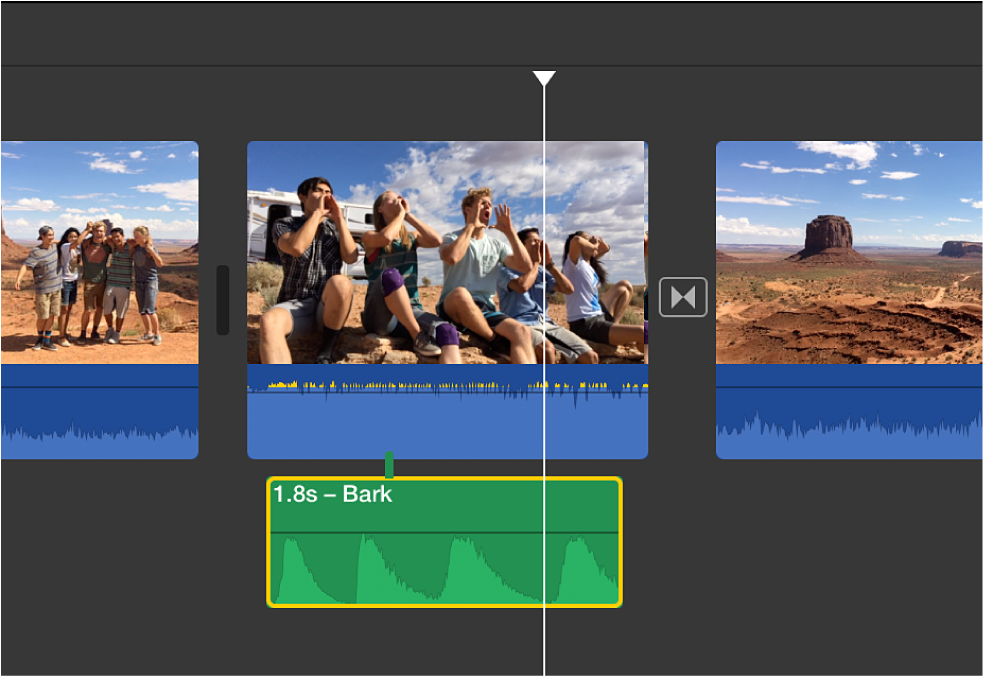
To show the volume controls, click the Volume button.

Select the “Lower volume of other clips” checkbox.

The volume of the clips that aren’t selected is lowered.
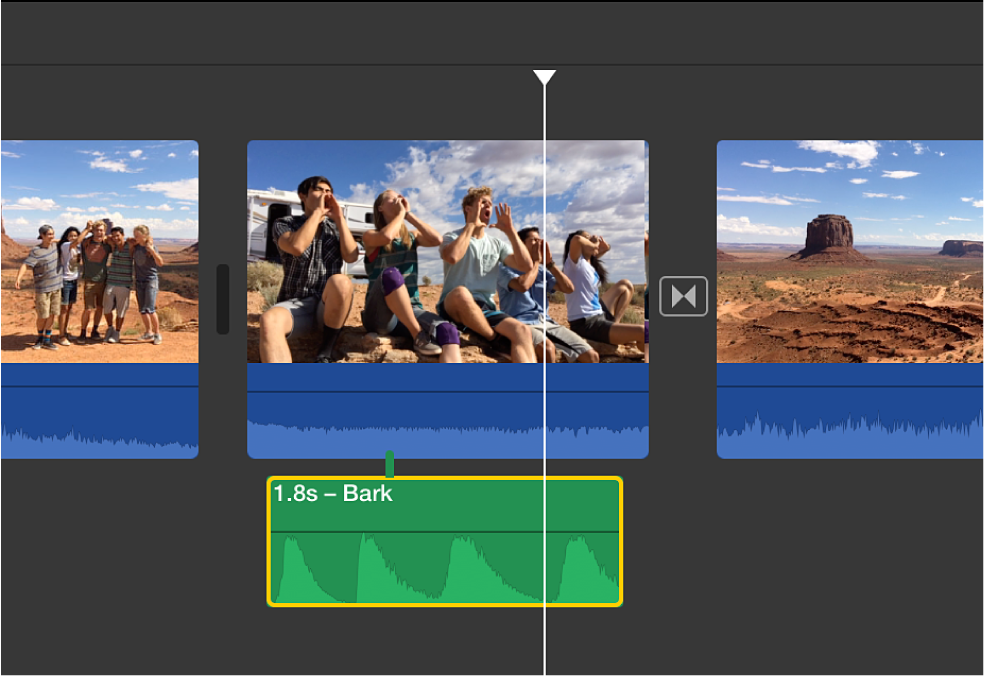
Drag the slider to set the volume of other clips relative to the volume of the selected clip.
