
Set notifications for reminders on Mac
You can set notifications that alert you when individual reminders are due, or when you arrive at or leave a location, such as an address or your car. If you set both types of notifications for a reminder, you’re notified either at the time you specify, or when you arrive at the location, whichever comes first.
For example, If you have a reminder to buy a travel umbrella, you can set a notification to alert you when you arrive at the shopping center.
Set a time notification
In the Reminders app
 on your Mac, move the pointer over a reminder, then click the Info button
on your Mac, move the pointer over a reminder, then click the Info button  . You can also force click the reminder (or select a reminder, then use the Touch Bar).
. You can also force click the reminder (or select a reminder, then use the Touch Bar).Select On a Day, then do any of the following:
Click the date to select a different date.
Click the time to enter a different time.
To have the notification repeat, click the “repeat” menu and choose an option.
To choose specific days of the week, a month, or a year, choose Custom from the “repeat” menu, then choose a frequency.
If you just want the reminder notification to reappear until you complete it, leave “repeat” set to None. When the notification appears, you can click Later, then choose Ignore.
Click Done.
To quickly set or change a reminder’s notification date, choose View > Show Calendar, then drag the reminder to a date on the calendar in the sidebar.
Ask Siri. Say something like: “Remind me to take my medicine at 10 p.m. tonight.” Learn more about Siri.
Set a location notification
You can set a notification that alerts you when you arrive at or leave a location you specify. That can include your car, if your iPhone is set up properly, and you have it with you when you get in or out of your car.
To receive location notifications, Location Services must be turned on on any computer or device you use with Reminders. See Manage which apps can use Location Services.
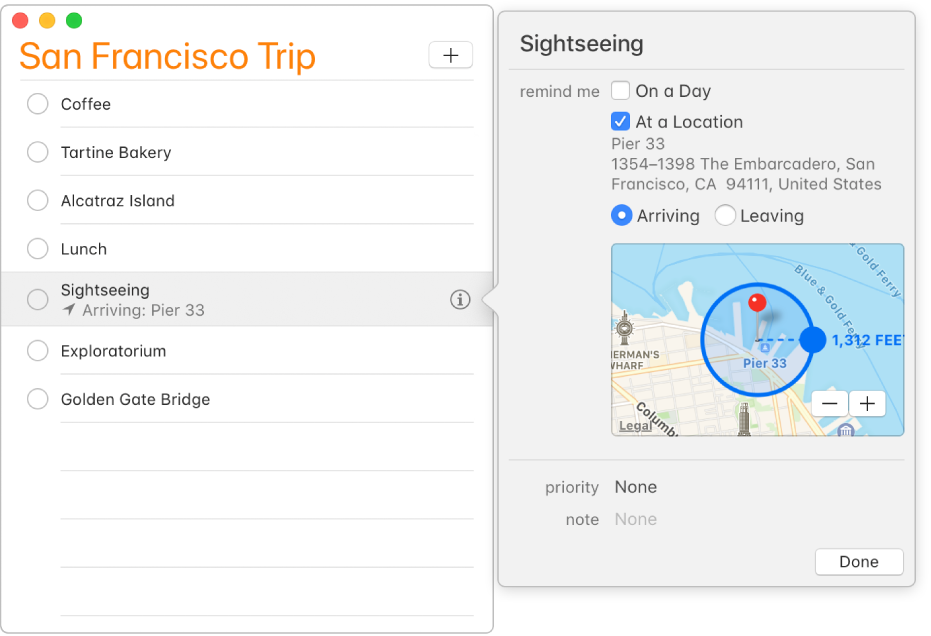
In the Reminders app
 on your Mac, move the pointer over a reminder, then click the Info button
on your Mac, move the pointer over a reminder, then click the Info button  . You can also simply force click the reminder (or select a reminder, then use the Touch Bar).
. You can also simply force click the reminder (or select a reminder, then use the Touch Bar).Select At a Location, then enter a location or choose one from the suggestions list.
The list of locations includes your current location and addresses from your Contacts card. The list also includes “Getting in Car” and “Getting out of Car” if your iPhone is set up to connect to your car via Bluetooth, and your iPhone and Mac use the same iCloud account.
You can enter an address, business name, or one of your contacts. As you type, Reminders adds to the suggestions list.
Select Leaving or Arriving to specify that you want to receive the notification when you leave or arrive at the location.
To set how far away you are from the location when you’re notified, drag the large blue dot on the circle.
Ask Siri. Say something like: “Remind me to stop at the grocery store when I leave here.” Learn more about Siri.
Until you mark a reminder as complete, you’re notified whenever you arrive at or leave the location.
Add a notification using automatic date and time detection
When you create a reminder that includes date and time information, you receive an alert automatically at the specified time.
In the Reminders app
 on your Mac, add a new reminder that includes the date or time the reminder is due.
on your Mac, add a new reminder that includes the date or time the reminder is due.For example, the reminder could be “Get chips for party Feb 6,” “Rent movie on Friday at 7pm,” or “Pay bills 9/16/14.”
You receive an alert based on the date and time you specify:
If you don’t enter a time: The notification is set for 12 p.m.
If you don’t enter a day: The notification is set for today.
If the time has already passed: You receive an alert at that time tomorrow.
Add a notification or a reminder using the Reminders calendar
In the Reminders app
 on your Mac, choose View > Show Calendar.
on your Mac, choose View > Show Calendar.Do one of the following:
Create a new reminder with a date notification: Click a date in the calendar, click the Add button
 in the top-left corner of the window, then type the reminder.
in the top-left corner of the window, then type the reminder.Add a date notification to an existing reminder: Drag a reminder to a day on the calendar; the notification is set for that day at 9 a.m.
To drag a reminder, click the blank area to the right of its name.
Reminders that have a time-based notification appear in the Scheduled list as well as in their original reminder list.
Upcoming reminders appear in the Today view of Notification Center. You can turn off Reminders notifications in Notifications preferences. To silence notifications temporarily, Option-click the Notification Center icon ![]() in the menu bar.
in the menu bar.
Notifications appear on all your computers and devices that you set up with the same accounts.
If you want to remember a calendar event, instead of adding a reminder, use the Calendar app to add an event with an alert. See Add, modify, or delete events.
