Pages User Guide for iPad
- Welcome
- What’s new in Pages 14.2
- Copyright

Add the date and time in Pages on iPad
In a word-processing document, you can add the date and time to a header, footer, or any other place on a page. In page layout document, you can add the date and time to a header, footer, text box, shape, or table.
Tap twice on the page to place the insertion point where you want to add the date and time.
To place it in the header of footer, tap
 (or
(or  while viewing Pages in Split View), tap Document Options, tap Document Setup, tap More Options, then tap any of the three text fields (you can use any combination of the fields for your header or footer). To learn more about headers and footers, see Add and remove headers and footers.
while viewing Pages in Split View), tap Document Options, tap Document Setup, tap More Options, then tap any of the three text fields (you can use any combination of the fields for your header or footer). To learn more about headers and footers, see Add and remove headers and footers.Tap
 above the keyboard, then tap Date & Time.
above the keyboard, then tap Date & Time.Tap the date and time that was inserted, then do any of the following:
Change date and time formats: Tap Format, then choose how you want the date and time to be displayed in the field.
Change the date and time: Tap the controls next to Date, then choose the date and time you want to appear in the field.
Note: By default, the date and time you pick appears in the selected field only. To change the date and time in all the fields in your document, tap Update All Fields.
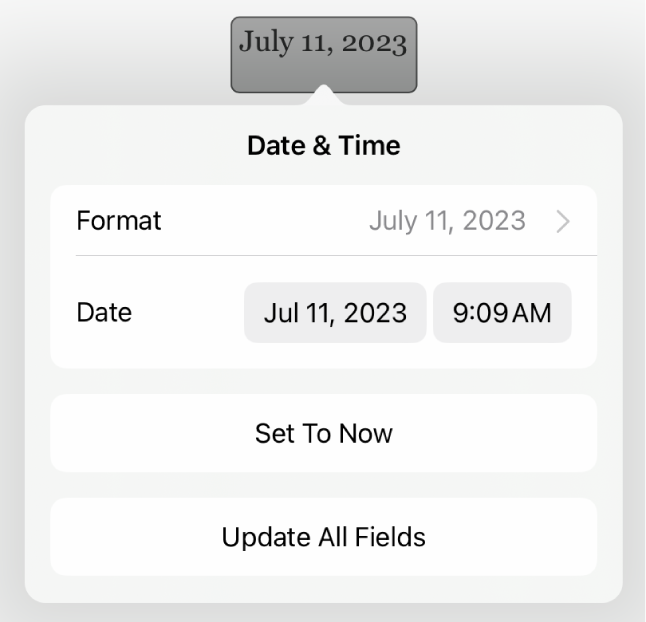
If you later want to change the date, time, or format, tap the date and time in the document again.
