Charge and monitor the iPod touch battery
iPod touch has an internal, lithium-ion rechargeable battery, which currently provides the best performance for your device. Compared with traditional battery technology, lithium-ion batteries are lighter, charge faster, last longer, and have a higher power density for more battery life. To understand how your battery works so you can get the most out of it, see the Apple Lithium-ion Batteries website.
Charge the battery
To charge your iPod touch battery, do one of the following:
Connect iPod touch to a power outlet using the included Lightning to USB Cable and a USB power adapter (sold separately).
Note: Connecting iPod touch to a power outlet can start an iCloud backup or wireless iTunes syncing. See Back up iPod touch using iCloud or iTunes and Sync iPod touch using iTunes on your computer.
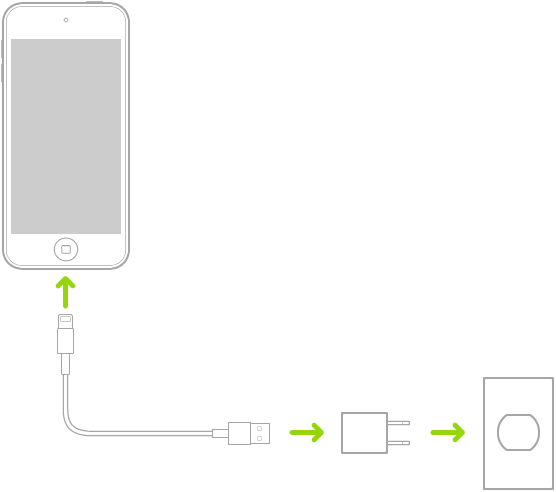
Connect iPod touch to your computer using the included cable. You can sync iPod touch with iTunes at the same time. (See Sync iPod touch using iTunes on your computer.) Make sure your computer is turned on—if iPod touch is connected to a computer that’s turned off, the battery may drain instead of charge. Look for
 next to the battery icon to make sure your iPod touch is charging.
next to the battery icon to make sure your iPod touch is charging.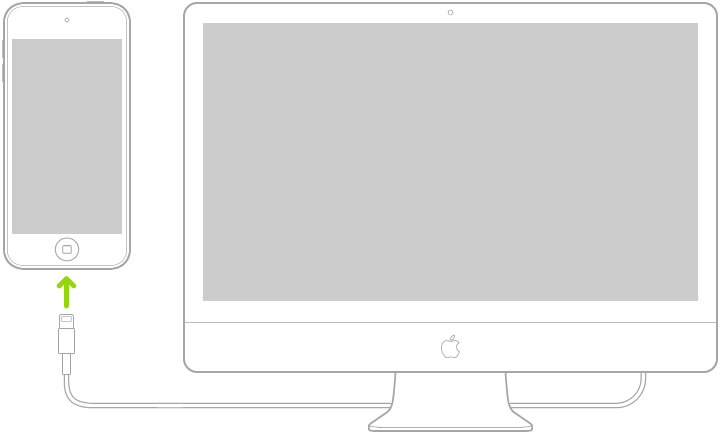
Note: Don’t try to charge your iPod touch by connecting it to your keyboard, unless your keyboard has a high-power USB port.
The battery icon in the upper-right corner shows the battery level or charging status. When syncing or using iPod touch, it may take longer to charge the battery.
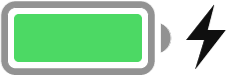
If iPod touch is very low on power, it may display an image of a nearly depleted battery, indicating that it needs to charge for up to 10 minutes before you can use it. If iPod touch is extremely low on power, the display may be blank for up to 2 minutes before the low-battery image appears.
WARNING: If you suspect there may be liquid in the Lightning connector of iPod touch, don’t use the Lightning connector to charge iPod touch. For information about exposure to liquid, and other important safety information about the battery and charging iPod touch, see Important safety information for iPod touch.
View your battery usage information
Go to Settings ![]() > Battery.
> Battery.
Information about your battery usage and activity appears for the last 24 hours and up to the last 9 days.
Insights and suggestions: You might see insights about conditions or usage patterns that cause iPod touch to consume energy. You might also see suggestions for lowering energy consumption. If a suggestion appears, you can tap it to go to the related setting.
Screen On and Screen Off: Shows total activity for the selected time interval, for when the screen was on and when it was off. The Last 10 Days view shows the average per day.
Battery Usage by App: Shows the proportion of the battery used by each app in the selected time interval.
Activity by App: Shows the amount of time each app was used in the selected time interval.
Rechargeable batteries, like those found in iPod touch, have a limited number of charge cycles and may eventually need to be replaced. The iPod touch battery should be replaced by Apple or an Apple Authorized Service Provider. See the Battery service and recycling website.
Show the percentage of battery remaining in the status bar
Go to Settings ![]() > Battery, then turn on Battery Percentage (iPod touch (7th generation)).
> Battery, then turn on Battery Percentage (iPod touch (7th generation)).
To understand how your battery works so you can get the most out of it, see the Apple Lithium-ion Batteries website.
