iPod touch User Guide
- iPod touch User Guide
- What’s new in iOS 13
- Your iPod touch
-
- Wake and unlock
- Learn basic gestures
- Adjust the volume
- Change or turn off the sounds
- Access features from the Lock screen
- Open apps on the Home screen
- Take a screenshot or screen recording
- Change or lock the screen orientation
- Change the wallpaper
- Search with iPod touch
- Use AirDrop to send items
- Perform quick actions
- Use and customize Control Center
- View and organize Today View
- Charge and monitor the battery
- Learn the meaning of the status icons
- Travel with iPod touch
-
- Calculator
-
- View photos and videos
- Edit photos and videos
- Edit Live Photos
- Organize photos in albums
- Search in Photos
- Share photos and videos
- View Memories
- Find people in Photos
- Browse photos by location
- Use iCloud Photos
- Share photos with iCloud Shared Albums
- Use My Photo Stream
- Import photos and videos
- Print photos
- Shortcuts
- Stocks
- Tips
- Weather
-
-
- Restart iPod touch
- Force restart iPod touch
- Update iOS
- Back up iPod touch
- Return iPod touch settings to their defaults
- Restore all content from a backup
- Restore purchased and deleted items
- Sell or give away your iPod touch
- Erase all content and settings
- Restore iPod touch to factory settings
- Install or remove configuration profiles
-
- Get started with accessibility features
-
-
- Turn on and practice VoiceOver
- Change your VoiceOver settings
- Learn VoiceOver gestures
- Operate iPod touch using VoiceOver gestures
- Control VoiceOver using the rotor
- Use the onscreen keyboard
- Write with your finger
- Use VoiceOver with Magic Keyboard
- Type onscreen braille using VoiceOver
- Use a braille display
- Customize gestures and keyboard shortcuts
- Use VoiceOver with a pointer device
- Use VoiceOver in apps
- Zoom
- Magnifier
- Display & Text Size
- Motion
- Spoken Content
- Audio Descriptions
-
- Copyright
Adjust the screen brightness and color on iPod touch
On iPod touch, dim the screen to extend battery life, set Dark Mode, and use Night Shift.
Turn Dark Mode on or off
Dark Mode gives the entire iPod touch experience a dark color scheme that’s perfect for low-light environments. You can turn on Dark Mode from Control Center or set it to turn on automatically at night (or on a custom schedule) in Settings. With Dark Mode turned on, you can use your iPod touch while, for example, reading in bed, without disturbing the person next to you.
Do any of the following:
Open Control Center, touch and hold
 , then tap
, then tap  to turn Dark Mode on or off.
to turn Dark Mode on or off.Go to Settings
 > Display & Brightness, then select Dark to turn on Dark Mode, or select Light to turn it off.
> Display & Brightness, then select Dark to turn on Dark Mode, or select Light to turn it off.
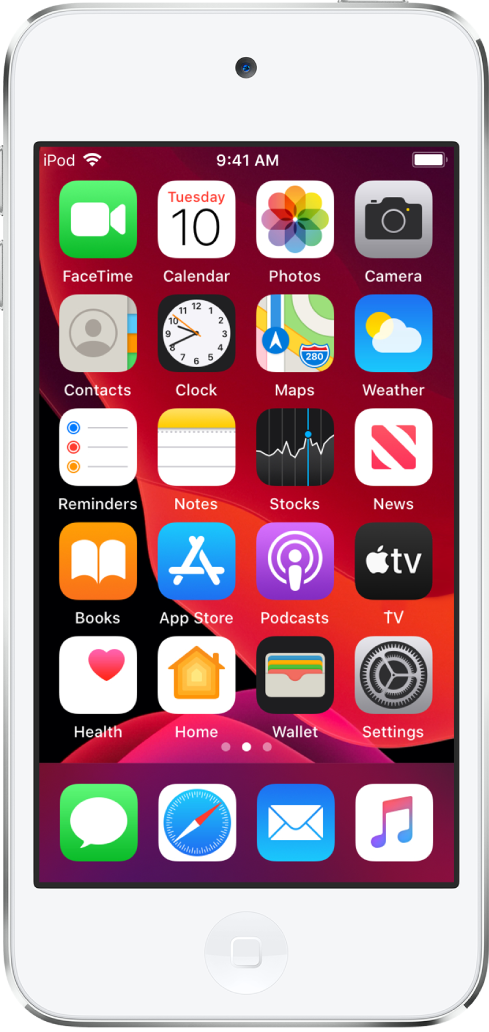
Schedule Dark Mode to turn on and off automatically
Go to Settings
 > Display & Brightness.
> Display & Brightness.Turn on Automatic, then tap Options.
Select either Sunset to Sunrise or Custom Schedule.
If you choose Custom Schedule, tap the options to schedule the times you want Dark Mode to turn on and off.
If you select Sunset to Sunrise, iPod touch uses the data from your clock and geolocation to determine when it’s nighttime for you.
Adjust the screen brightness manually
To make your iPod touch screen dimmer or brighter, do one of the following:
Open Control Center, then drag
 .
.Go to Settings
 > Display & Brightness, then drag the slider.
> Display & Brightness, then drag the slider.
Turn Night Shift on or off
You can turn on Night Shift manually, which is helpful when you’re in a darkened room during the day.
Open Control Center, touch and hold ![]() , then tap
, then tap ![]() .
.
Schedule Night Shift to turn on and off automatically
Use Night Shift to shift the colors in your display to the warmer end of the spectrum at night and make viewing the screen easier on your eyes.
Go to Settings
 > Display & Brightness > Night Shift.
> Display & Brightness > Night Shift.Turn on Scheduled.
To adjust the color balance for Night Shift, drag the slider below Color Temperature toward the warmer or cooler end of the spectrum.
Tap From, then select either Sunset to Sunrise or Custom Schedule.
If you choose Custom Schedule, tap the options to schedule the times you want Night Shift to turn on and off.
If you select Sunset to Sunrise, iPod touch uses the data from your clock and geolocation to determine when it’s nighttime for you.
Note: The Sunset to Sunrise option isn’t available if you turned off Location Services in Settings
 > Privacy, or if you turned off Setting Time Zone in Settings
> Privacy, or if you turned off Setting Time Zone in Settings  > Privacy > Location Services > System Services.
> Privacy > Location Services > System Services.
