Apple Vision Pro User Guide
- Welcome
-
- Change notification settings and device sounds
- Set the date, time, language, and region
- Change your device name
- Change the appearance of text and windows
- See people around you while immersed
- See your Magic keyboard while immersed
- Use Apple Vision Pro on an airplane or a train
- Refresh apps in the background
- Set content restrictions in Screen Time
- Let others use your Apple Vision Pro
-
- Books
- Calendar
- Capture
- Clock
- Encounter Dinosaurs
- Home
- Maps
- Mindfulness
- News
- Numbers
- Pages
- Podcasts
- Reminders
- Shazam
- Shortcuts
- Stocks
- Tips
- Voice Memos
- Copyright
Watch Apple Immersive Video and 3D movies in the Apple TV app on Apple Vision Pro
In the Apple TV app on Apple Vision Pro, you can watch Apple Immersive Video—180-degree 8K recordings, captured with Spatial Audio—putting you right inside the action, and transporting you to places you’ve never been. You can also buy and rent 3D movies in the Apple TV app.
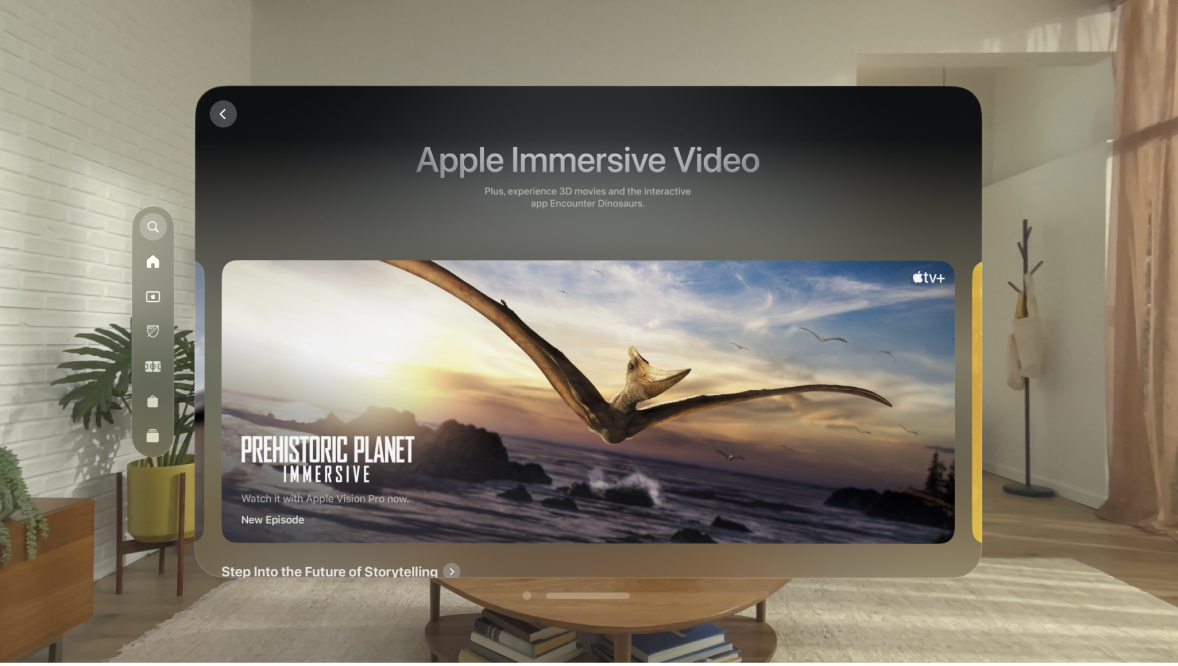
Watch Apple Immersive Video
In the Apple TV app 
You can also navigate to Search and select “Only on Vision Pro” to access the exclusive editorial room where you can find all Apple Immersive Video titles as well as top 3D movies, all in one place.
To see a list of all available Apple Immersive Video titles, search for “immersive.”
Tip: To download Apple Immersive Video to watch offline, pinch and hold a title, then tap Download. Where available (with movies, for example), tap 
Watch 3D movies
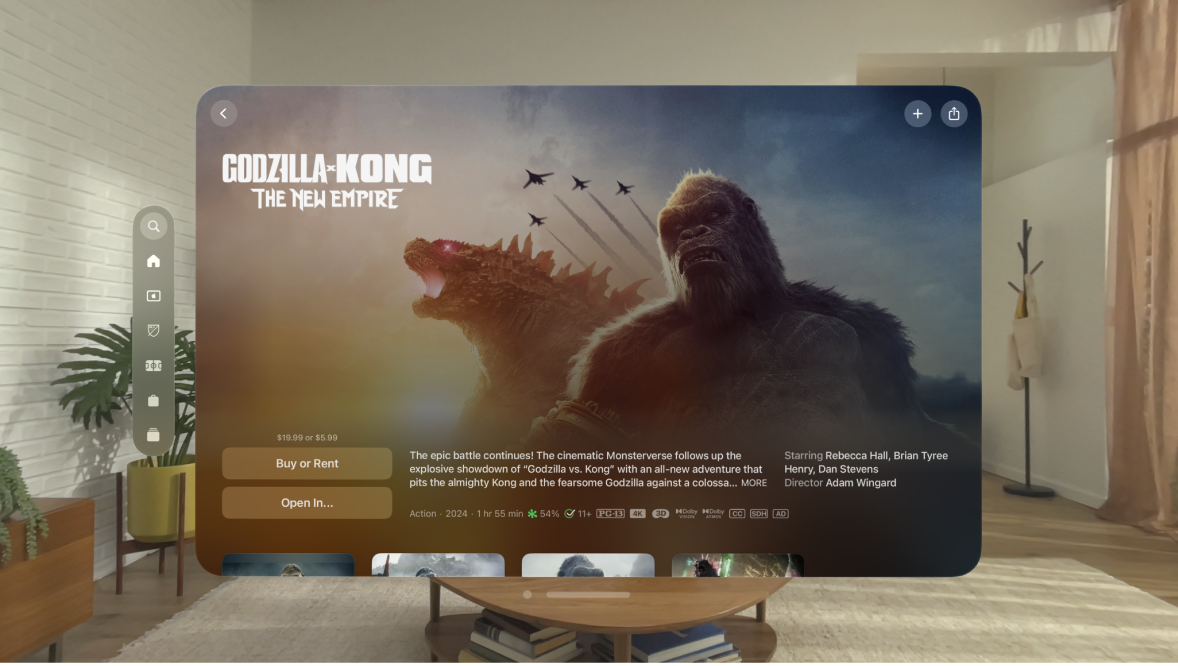
Go to the Apple TV app

Tap Search or Home, then tap “3D movies.”
Select a movie to watch or purchase. You may need to scroll down to the How to Watch section on the show or movie page to buy or rent the 3D version of a movie.
Previously purchased movies that are now available in 3D can be viewed in 3D for free.
Tap

You can switch between 2D and 3D at any time. Just tap


Tip: If you start a 2D movie on another device that’s available in 3D on Apple Vision Pro, you can continue watching it in 3D on Apple Vision Pro (and vice versa).
