
Intro to playlists in Apple Music on Windows
A playlist is a custom compilation of songs and music videos. You might want to create a playlist to do the following:
Suit a specific mood or occasion. For example, you could create a playlist for a dinner party, a wedding or your morning workout.
Select certain songs to share with others on your local network or to sync with your iPhone, iPad or iPod touch.
Organise your music library.
There are two kinds of playlists:
You create the first type by dragging (or adding) items to it. See Create, edit and delete playlists.
You create the second type, called a Smart Playlist, by specifying criteria for Apple Music to apply. Smart Playlists are updated automatically as your library changes. See Create, edit and delete Smart Playlists.
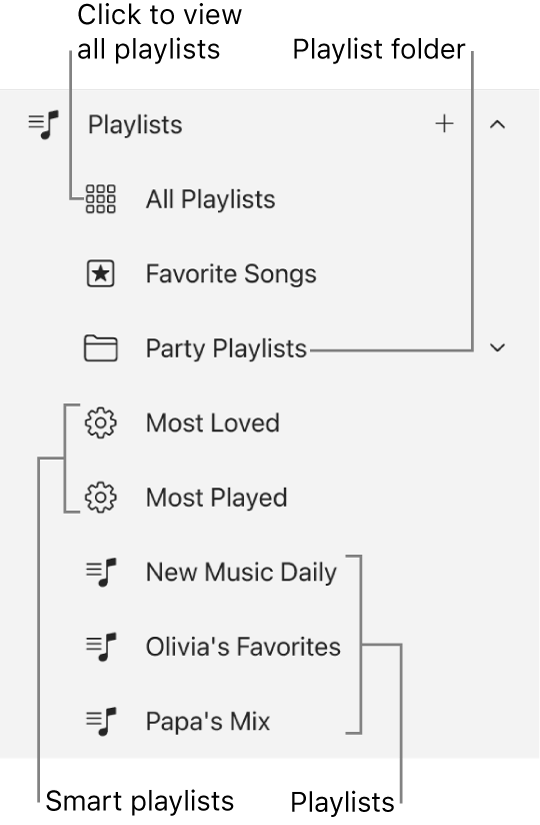
Changes you make to your music library (creating playlists, for example) are updated across all your devices when “Sync library” is turned on in General settings. If you’re not an Apple Music subscriber, the changes appear in your library the next time you sync your device with Apple Music on your computer.
Note: Apple Music isn’t available in all countries or regions. See the Apple Support article Availability of Apple Media Services.
When you join Apple Music, there are a few other types of playlists available:
A Favourite Songs playlist: See Mark items as favourites.
Playlists created by any Apple Music contributor: See Add music to your library.
Playlists created by other subscribers that you follow: See See what your friends are listening to.
Special playlists (like Replay): See the Apple Support article How to get your Apple Music Replay.
Collaborative playlists: See Collaborate on a playlist and Join a collaborative playlist.
