
Show traffic conditions in Maps on Mac
You can show traffic conditions in Maps so that you can plan the fastest route and leave enough travel time.
Yellow indicates slowdowns, and red indicates stop-and-go traffic.
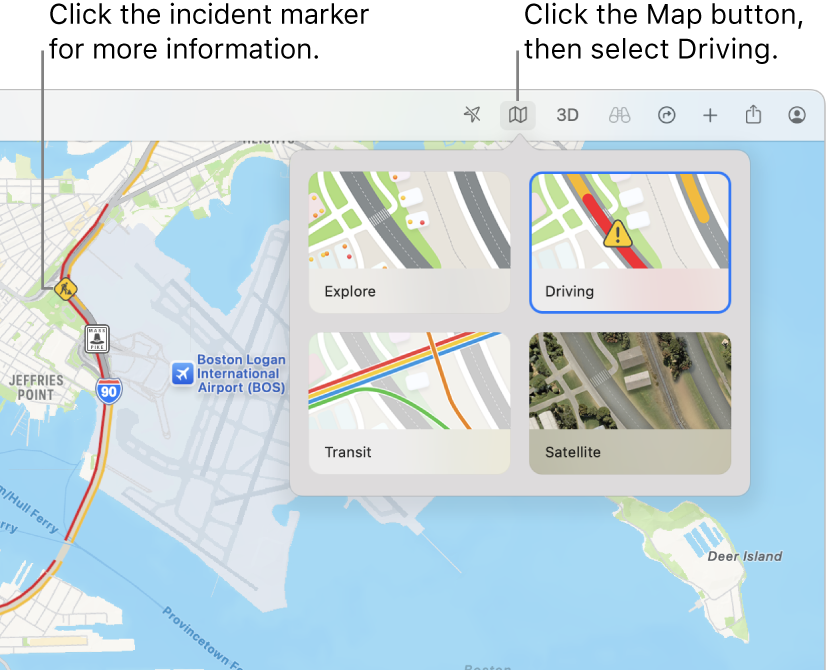
Go to the Maps app
 on your Mac.
on your Mac.Click in the search field, then enter the name of the location that you want to check.
Click
 , then do one of the following:
, then do one of the following:Select Driving.
Select Satellite, click
 , then select Show Traffic (if it’s unselected).
, then select Show Traffic (if it’s unselected).A marker appears anywhere there’s a condition affecting traffic.
To get more information about traffic conditions, click the marker on the map. There are four markers:
Accident

Roadwork

Road closure

General alert or other hazard

If you have a Mac with Apple silicon, you can also see road details like turn lanes, central reservations, crossings and more — just zoom in.
