Modifying this control will update this page automatically
macOS User Guide
- Welcome
-
- Work across devices using Continuity
- Use iPhone as a webcam
- Use iPhone with Desk View
- Stream audio and video with AirPlay
- Use one keyboard and mouse to control Mac and iPad
- Hand off between devices
- Unlock your Mac with Apple Watch
- Make and receive phone calls on your Mac
- Sync music, books and more between devices
-
- What is Family Sharing?
- Set up Family Sharing
- Add a user or group
- Set up Screen Time for a child
- Share purchases with your family
- Watch and listen together with SharePlay
- Share a Photo Library
- Collaborate on projects
- Find content shared with you
- Find your family and friends
- Play games with your friends
- Resources for your Mac
- Resources for your Apple devices
- Copyright

Use Clock widgets in Notification Centre on Mac
On your Mac, add a Clock widget to Notification Centre to easily check the time in your favourite cities around the world.
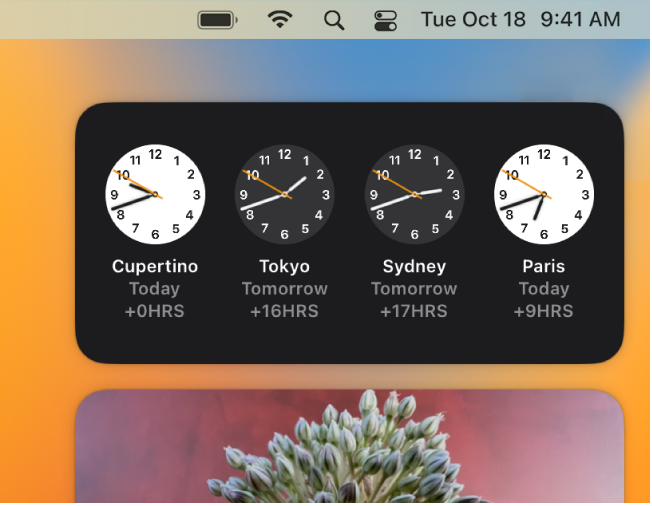
Tip: Click anywhere in a Clock widget to open Date & Time settings.
Add the City or World Clock widget (or both) to Notification Centre.
You can add each widget more than once, to follow the time in even more cities.
Click the widget to flip it, click a highlighted city, then choose a different city.
Click Done in the widget, then click Done at the bottom of Notification Centre.
See alsoUse Notification Centre on Mac
Thanks for your feedback.
