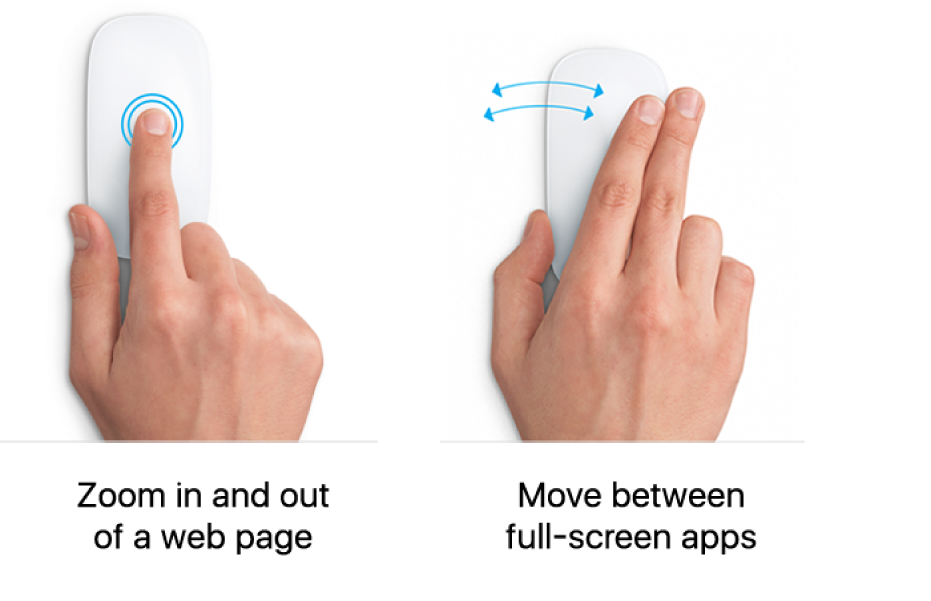Use trackpad and mouse gestures on Mac
When you use an Apple trackpad or a Magic Mouse with your Mac, you can use gestures — such as click, tap, pinch and swipe — to zoom in on documents, browse through music or web pages, rotate photos, open Notification Centre and more.
Trackpad gestures
Use one or more fingers on the surface of your trackpad to click, tap, slide, swipe and more. For example, to move between pages of a document, swipe left or right with two fingers. To see all of the trackpad gestures you can use with your Mac, or to turn off or customise gestures, choose Apple menu ![]() > System Preferences, then click Trackpad.
> System Preferences, then click Trackpad.
Open Trackpad preferences for me
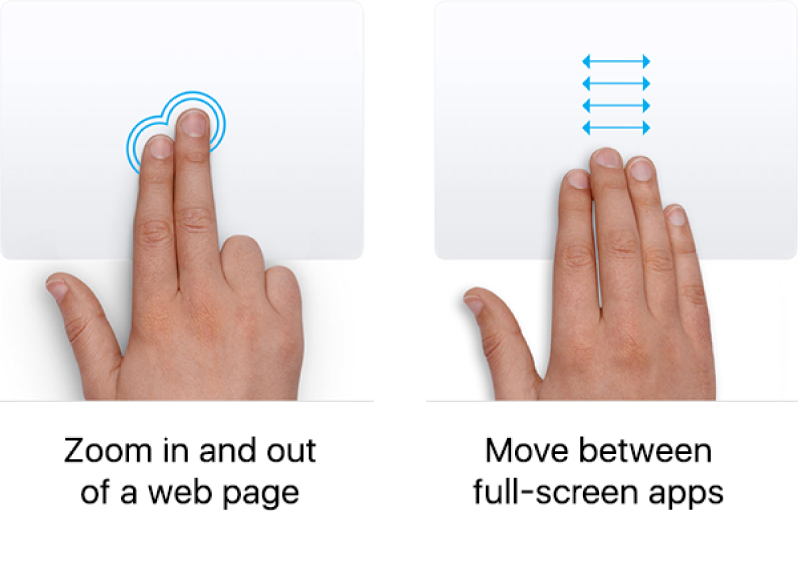
Mouse gestures
Use one or more fingers on the surface of your mouse to click, tap, slide or swipe items. For example, to move between pages of a document, swipe left or right with one finger. To see all of the mouse gestures you can use with your Mac, or to turn off or customise gestures, choose Apple menu ![]() > System Preferences, then click Mouse.
> System Preferences, then click Mouse.