
Customise your Mac with System Settings
You can change system settings to customise your Mac. For example, you can change the size and location of the Dock, choose a light or dark appearance, change the desktop picture and more.
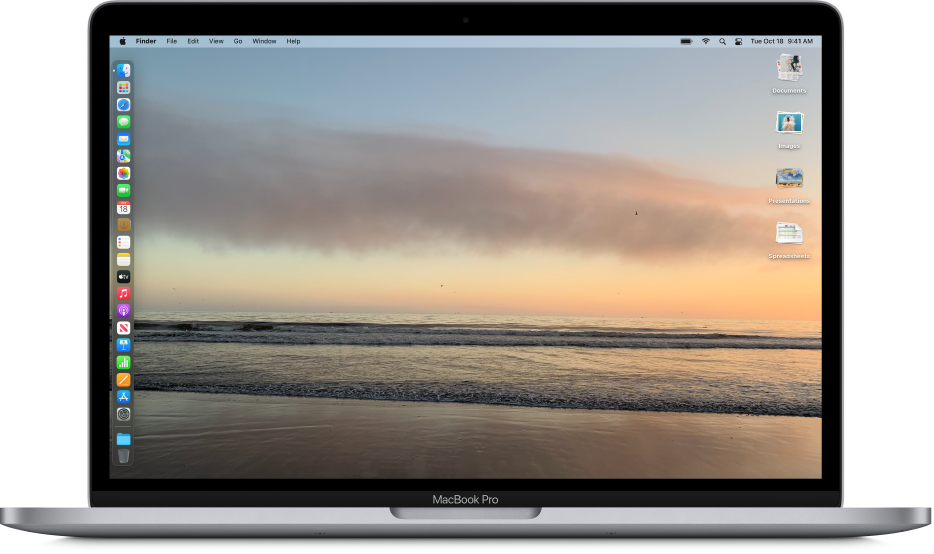
To change System Settings on your Mac, click the System Settings icon ![]() in the Dock or choose Apple menu
in the Dock or choose Apple menu 
Set options
Options for your Mac are organised into settings. For example, options you can set for Accent colour and Highlight colour are located in Appearance settings.
Settings are listed in the sidebar and may vary depending on your Mac and the apps you have installed. Click a setting to display its options.
Most settings include a Help button ![]() to click for more information about the options.
to click for more information about the options.
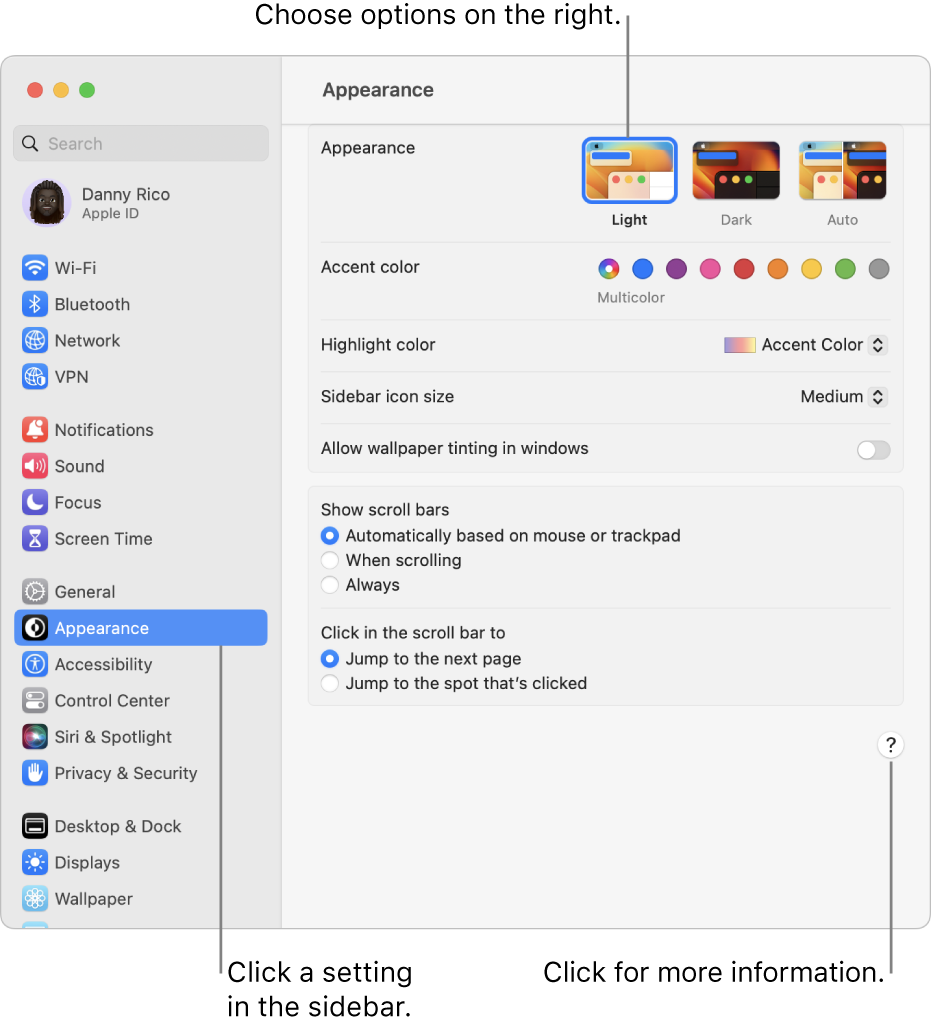
Find options in System Settings
If you don’t know where to find an option in System Settings, use the search field at the top of the window. Settings with options that match your search text are listed below.
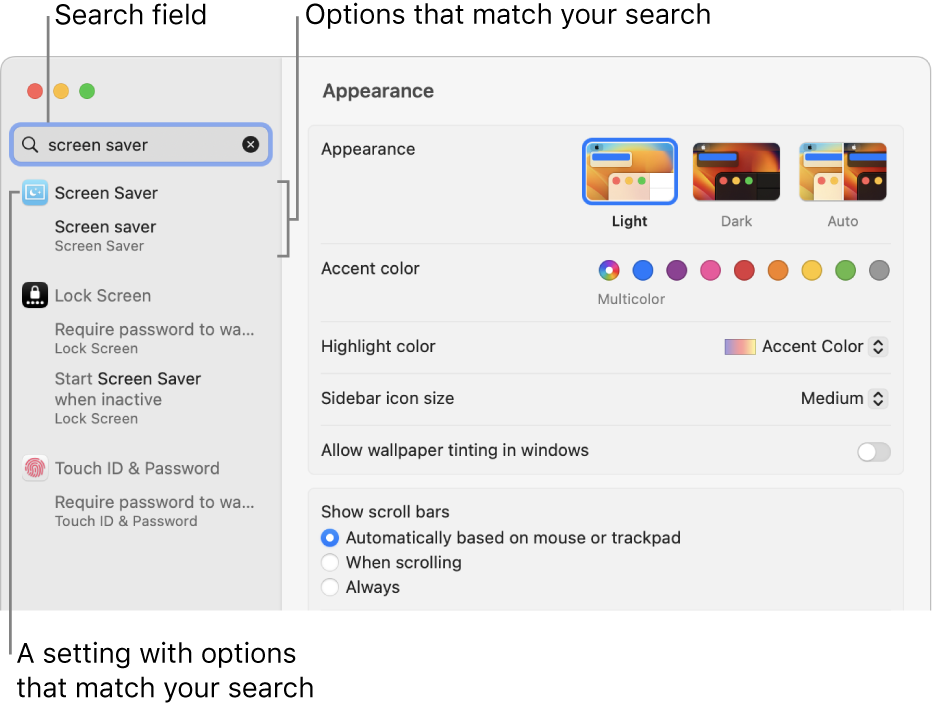
If a red badge is shown on the System Settings icon in the Dock, you need to take one or more actions. For example, if you didn’t fully set up iCloud features, the badge appears on the icon in the Dock; when you click the icon, the settings are displayed so you can complete setup.
To change options for an app, such as Mail or Safari, open the app, click the app’s name in the menu bar, then choose Settings. Some apps don’t offer settings.
