
Restore items backed up with Time Machine on Mac
If you use Time Machine to back up the files on your Mac, you can easily get back lost items or recover older versions of files. You can use Time Machine within many apps.
On your Mac, open a window for the item you want to restore.
For example, to recover a file you accidentally deleted from your Documents folder, open the Documents folder.
If you’re missing an item from the desktop, you don’t need to open a window.
Use Launchpad to view and open apps on Mac and open Time Machine (in the Other folder). A message may appear while your Mac connects to the backup disk.
Use the arrows and timeline to browse the local snapshots and backups.
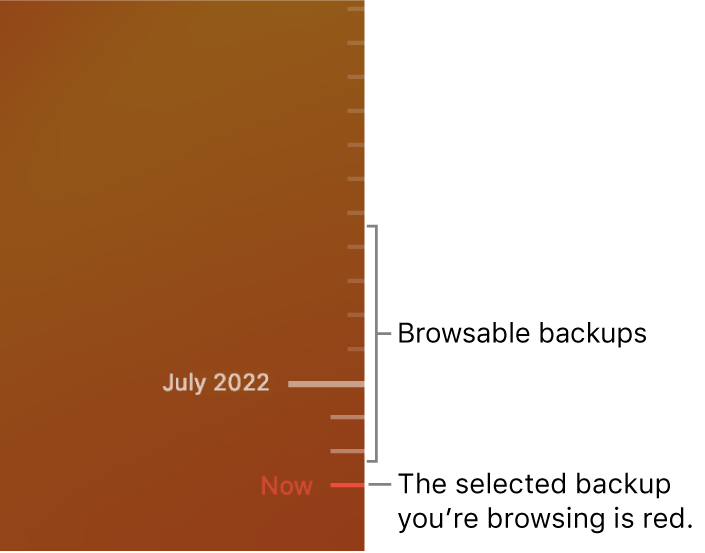
If you see a pulsing light to semi-dark grey tick mark, it represents a backup that’s still loading or validating on the backup disk.
Select one or more items you want to restore (these can include folders or your entire disk), then click Restore.
Restored items return to their original location. For example, if an item was in the Documents folder, it’s returned to the Documents folder.
With many apps, you can use Time Machine within individual documents, so you can examine and read past versions to find the version you want. See View and restore past versions of documents.
You can use iCloud Drive and iCloud Photos to safely store your documents, photos and videos in iCloud. See Ways to back up or protect your files.
