
Adjust the volume in iTunes on PC
Change the volume for all songs or for individual songs, or set songs to play at the same volume.
Go to the iTunes app
 on your PC.
on your PC.Do any of the following to play music or a video:
If you can’t see Music, Movies or TV Shows in the pop-up menu, you need to use the Apple Music app
 or the Apple TV app
or the Apple TV app  you installed on your device. See the Apple Music User Guide for Windows or the Apple TV User Guide for Windows for more details.
you installed on your device. See the Apple Music User Guide for Windows or the Apple TV User Guide for Windows for more details.To control the volume, do any of the following:
Change the volume for all songs (like turning the volume knob on a stereo): Use the volume slider at the top of the iTunes window.
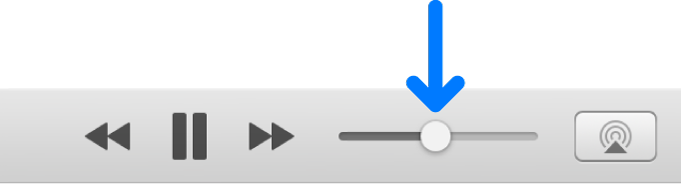
The maximum volume is limited by your computer’s volume setting.
Adjust the volume of a particular song or video: Select it, choose Edit > Song Info, click Options, then drag the volume slider. iTunes uses this setting each time the song or video plays.
Set all songs and videos to always play at the same volume: Choose Edit > Preferences, click Playback, then select Sound Check.
If you’re using remote speakers connected to an AirPort Express: You can use the volume controls on the speakers as well as the iTunes volume controls. To use only the speaker’s controls, click
 , then select the tick box next to the speaker.
, then select the tick box next to the speaker.
