
Adjust the sound quality in iTunes on PC
With the iTunes equaliser, you can fine-tune specific frequencies of the sound spectrum. You can customise the sound for different genres, rooms in your home or specific speakers. You can choose from more than 20 presets of the most commonly used equaliser settings, or adjust the settings manually and save your customised settings as a preset that you can use again.
You can also add depth and enliven the quality of your music by adjusting the Sound Enhancer.
Use the iTunes equaliser
In the iTunes app
 on your PC, choose View > Show Equaliser.
on your PC, choose View > Show Equaliser.Do one of the following:
Choose a preset option from the pop-up menu.
Drag the frequency sliders up or down to increase or decrease the volume of a frequency (in decibels).
The equaliser’s settings apply to all songs until you change the settings, except for songs that have equaliser presets assigned to them (see instructions below).
Select On to turn on the equaliser.
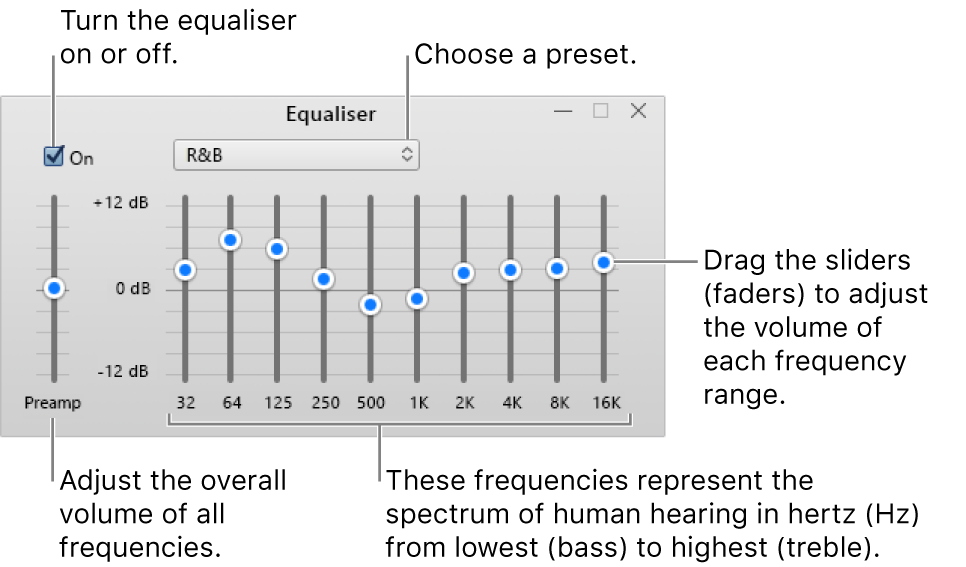
Create your own equaliser presets
In the iTunes app
 on your PC, choose View > Show Equaliser.
on your PC, choose View > Show Equaliser.Drag the sliders to adjust the frequency settings the way you would like.
Choose Make Preset from the pop-up menu and name your preset.
To rename or delete a preset, choose Edit List from the pop-up menu.
Choose equaliser presets for specific songs
In the iTunes app
 on your PC, select a song in the iTunes window.
on your PC, select a song in the iTunes window.Choose Edit > Song Info, then click Options.
Choose a setting from the Equaliser Preset pop-up menu.
To choose presets for other songs, use the Next and Previous buttons.
Click OK.
The equaliser preset you chose applies to the song whenever you play it.
Adjust the Sound Enhancer
The Sound Enhancer increases the perceived “wideness” of the stereo effect by modifying bass and treble response.
In the iTunes app
 on your PC, choose Edit > Preferences, then click Playback.
on your PC, choose Edit > Preferences, then click Playback.Make sure Sound Enhancer is selected.
To increase or decrease the effect of the Sound Enhancer, drag the slider.
