Save workouts for later on Apple TV
If you want to save a workout or meditation for later, you can add it to your library in the Fitness app on Apple TV. The library is also where you can find Stacks and programmes you saved, plus Custom Plans you create using the Fitness app on iPhone.
Note: Apple Fitness+ workouts require a subscription and an Apple Watch or iPhone connected to the Fitness app on Apple TV.
Add a workout or meditation to your library
Add a programme to your library
Go to the Fitness app
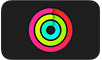 on Apple TV.
on Apple TV.Open the sidebar, then select Explore.
Navigate down to the Programs rows.
Select a programme to open it, then select Add to Library.
Add the current stack to your library
A Stack is a series of workouts or meditations that play in sequence, like a music playlist. See Combine workouts with Stacks on Apple TV.
You can save your favourite stacks in your library so you can access them at any time.
Go to the Fitness app
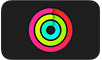 on Apple TV.
on Apple TV.Open the sidebar, then select Stack.
Select
 , then select Add Stack to Library.
, then select Add Stack to Library.Enter a name for your stack, then select Save.
The stack shows up in the Stacks section of your library. To rename a stack, select it in your library, select
 , then select Rename Stack.
, then select Rename Stack.
View items in your library
Go to the Fitness app
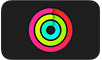 on Apple TV.
on Apple TV.Open the sidebar, then select Library.
Select a category on the left to view all the items from that category you’ve added to your library.
Remove an item from your library
Go to the Fitness app
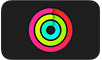 on Apple TV.
on Apple TV.Open the sidebar, then select Library.
Do any of the following:
Remove a workout or meditation: Navigate to a workout or meditation, press and hold the clickpad or touch surface, then select Delete from Library.
Remove a programme: Select Programs, select the programme you want to remove, then select Remove from Library.
Remove a Stack: Select Stacks, select the Stack you want to remove, then select Delete Stack.
