Rearrange apps on the Apple TV Home Screen
The Home Screen on Apple TV provides easy access to your apps. You can change the order of apps, place your favourite apps in the top row and create folders for groups of apps.
Rearrange apps
On the Apple TV Home Screen, navigate to an app, then press and hold the clickpad or touch surface on your remote.
Select Edit Home Screen.
Use the clickpad or touch surface to drag the app to a new location on the Home Screen.
Tip: Place your favourite apps on the top row of the Home Screen so that when they’re highlighted, you see a preview of what’s in the app. Swipe up to see the preview in full screen.
To save the new arrangement, press the centre of the clickpad or touch surface.
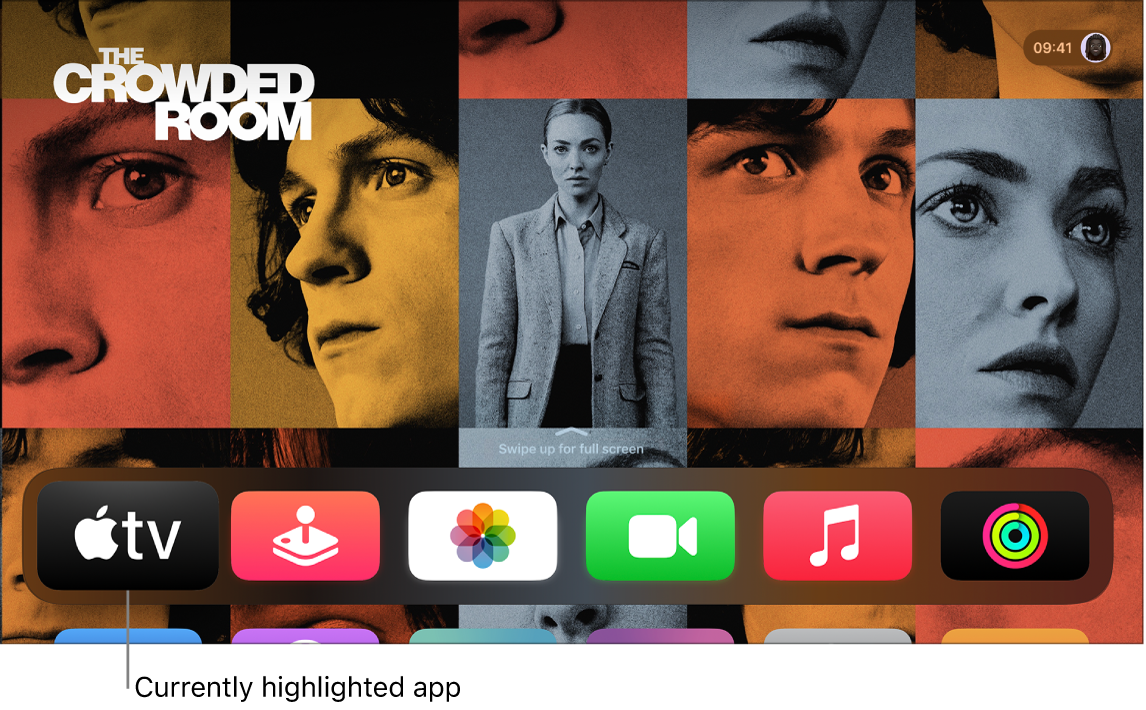
Create a folder for apps
You can organise apps into folders. For instance, you can store all your streaming apps in an Entertainment folder.
On the Apple TV Home Screen, navigate to an app, then press and hold the clickpad or touch surface on your remote.
Select Move to > New Folder.
To change the name of the new folder, select the folder name at the top of the screen, enter a custom name, then select Done.
Press
 or
or 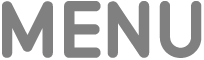 on your remote to return to the Home Screen.
on your remote to return to the Home Screen.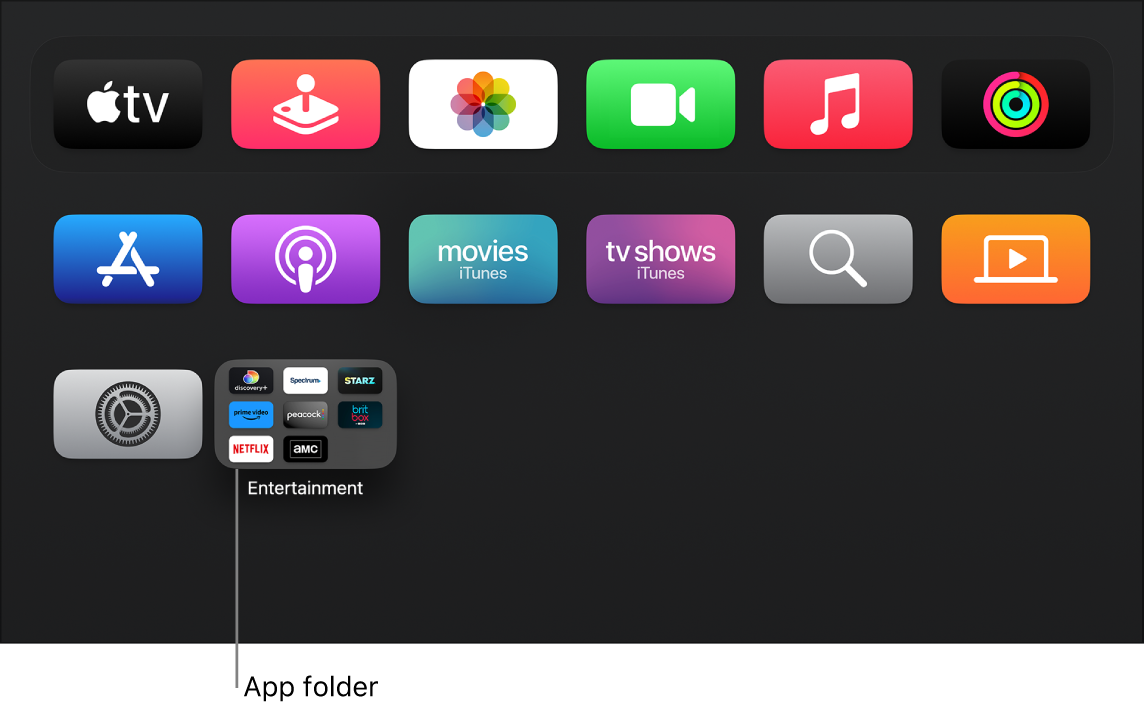
Rename a folder
Move an app into a folder
Delete a folder
To delete a folder, simply move its apps back to the Home Screen.
On the Apple TV Home Screen, navigate to an app in a folder, then press and hold the clickpad or touch surface on your remote.
Select Move to > Home Screen.
Repeat the above steps for each app in the folder.
The folder is deleted when you remove the last app from it.
To save the new arrangement, press the clickpad centre or touch surface.
Keep the Home Screen up to date across multiple Apple TVs
If you have more than one Apple TV associated with the same Apple Account, you can use One Home Screen to keep the same appearance and apps for each device. This makes it seamless to switch between an Apple TV in the bedroom and one in the living room, for example.
On the Apple TV Home Screen, go to Settings
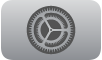 .
.Go to Users and Accounts > [default username] and select One Home Screen to turn it on.
Note: Only the default user can use One Home Screen. See Change the default user on Apple TV.
