Watch photo memories on Apple TV
The Memories screen in the Photos app arranges photos and videos from trips, events and other favourite moments into a short movie you can watch on the big screen. You can’t create or edit memories on Apple TV, but you can see all the photos and videos in a timeline and skip to your favourite photos or videos during playback.
You can also set memories to appear as a screen saver on Apple TV. See Create personalised Apple TV screen savers.
Browse and play your photo memories
Go to the Photos app
 on Apple TV.
on Apple TV.Navigate to Memories at the top of the screen.
Browse any of the memories in the Watch Now row, or navigate down to browse Favourites.
Note: If you haven’t added any memories to Favourites, you won’t see a Favourites row. See Add or remove favourite memories.
Select a memory to play it.
During playback, do any of the following:
Pause or play: On your remote, press
 , or press the clickpad centre or touch surface.
, or press the clickpad centre or touch surface.Go back to the previous or skip to the next photo or video: Press left or right on the clickpad ring, or swipe left or right on the touch surface.
Skip to a specific photo or video: Pause the memory, then navigate to the timeline of photos and select a photo or video.
Start playback from the beginning: Show playback controls, then select
 .
.Add a memory to Favourites: Show playback controls, then select
 .
.See more info: Show playback controls, then navigate down to see more information such as the music used and total number of items in the memory.
When playback has finished, the next memory in the queue automatically begins playing. You can navigate to another memory in the Watch Next row and select it to begin playing that memory instead.
Note: To change playback settings such as music and duration, see more information about people or locations, or edit the memory, open the memory in Photos on an iPhone, iPad or Mac signed in to the same Apple Account. Any changes you make are automatically updated on Apple TV.
Add or remove favourite memories
Go to the Photos app
 on Apple TV.
on Apple TV.Navigate to Memories at the top of the screen.
Navigate to a memory, press and hold the clickpad or touch surface on your remote, then select one of the following:
Add to Favourite Memories: Add the memory to your favourite memories across all your devices. You can also set up a screen saver that plays only your favourite memories.
Remove from Favourite Memories: Remove a memory from your favourite memories across all your devices.
Delete a memory
Turn memories on or off
Go to Settings
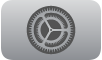 on Apple TV.
on Apple TV. Go to Users and Accounts > [default username] > Photos.
Select Show Memories to turn memories on or off in the Photos app.
When memories are turned off, Memories does not appear in the menu bar of the Photos app. Instead, Library is the first screen you see when you open the app.
