Apple TV User Guide
- Welcome
- What’s new in tvOS 18
-
-
- Stream audio and video to Apple TV
- Use AirPlay-enabled speakers with Apple TV
- Use AirPods or Beats with Apple TV
- Connect Bluetooth devices
- Use your iPhone, iPad or Apple Watch as a remote
- Use your iPhone or iPad as a keyboard
- Use your iPhone or iPad as a web camera
- Use Siri on other devices to control Apple TV
- Create personalised screen savers
-
-
- TV app at a glance
- Navigate the Apple TV app
- Subscribe to Apple TV+, MLS Season Pass or a channel
- Start watching on the Home screen
- Control video playback
- Search in the Apple TV app
- Watch Apple TV+ Originals
- Watch MLS
- Watch sport
- Buy or rent movies and TV shows
- View movies and TV shows in your library
- Manage recommendations
- Adjust TV app settings
-
- Music app at a glance
- Subscribe to Apple Music
- Start listening on the Home screen
- Control music playback
- Search for songs, artists and albums
- Discover new music
- Use Apple Music Sing
- Play music together using SharePlay
- Listen to radio stations
- Watch music videos
- Browse music in your library
- See what your friends are listening to
- Manage recommendations
- Adjust Music app settings
-
- Fitness app at a glance
- Connect your Apple Watch or iPhone
- Subscribe to Apple Fitness+
- Start working out in the For You screen
- View workout details and control playback
- Browse or search for workouts
- Save workouts for later
- Combine workouts with Stacks
- View and manage your Custom Plan
- Work out together using SharePlay
- App Store
- Search
-
- Copyright
Change network settings on Apple TV
You can change the Wi-Fi network your Apple TV is connected to, or use network settings on Apple TV and an iPhone or iPad to join a captive Wi-Fi network (such as a hotel Wi-Fi network) that requires sign-in from a browser.
You can also use network settings to switch from a wired network to a wireless network without having to set up Apple TV again.
Change your Wi-Fi network on Apple TV
Go to Settings
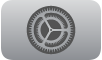 on Apple TV.
on Apple TV.Go to Network, then select Wi-Fi.
Tip: You can also press and hold
 to open Control Centre, then select
to open Control Centre, then select  .
.Choose a new Wi-Fi network from the list and follow the onscreen instructions to connect.
You can also select the current Wi-Fi network for additional configuration options.
Join a Wi-Fi network that requires a web browser to sign in
Many hotels and other institutions have captive Wi-Fi networks that require sign-in from a web browser. Follow the instructions below to join a captive network on your Apple TV using an iPhone or iPad.
Go to Settings
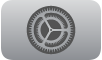 on Apple TV.
on Apple TV.Select Network.
If Apple TV detects a captive network, a screen appears with options.
Select Continue on iPhone or iPad.
On your iPhone or iPad, follow the onscreen instructions to enter the required information, such as username and password.
Some captive networks have time limits for staying connected. If your connection expires, follow the steps above again to reconnect.
Switch from a wired to a wireless network
If you initially set up Apple TV using a wired network, you can change to a wireless network without having to set up Apple TV again.
Disconnect the Ethernet cable from Apple TV.
Go to Settings
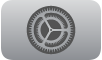 on Apple TV.
on Apple TV.Select Network, then choose an available network.
