Shortcuts User Guide
- Welcome
-
- Intro to Shortcuts
- Discover shortcuts in the Gallery
-
- Run a shortcut from the app
- Run shortcuts with Siri
- Run shortcuts from Control Centre
- Run shortcuts with the Action button
- Run shortcuts with Apple Pencil Pro
- Run app shortcuts
- Run shortcuts from the Home Screen widget
- Run shortcuts from the Search screen
- Add a shortcut to the Home Screen
- Launch a shortcut from another app
- Run shortcuts from Apple Watch
- Run shortcuts by tapping the back of your iPhone
- Adjust privacy settings
- Copyright

Intro to using prompts in a shortcut on iPhone or iPad
If you want to display or enter information while your shortcut is running, use the Ask for Input, Show Alert or Show Notification action, or use an Ask Each Time variable.
Using actions and variables in this way lets you create shortcuts that are more dynamic — you can set up a structure for what occurs in your shortcut, but you don’t need to fill in all the information as you build the shortcut. Instead, you can leave certain options to be decided at runtime.
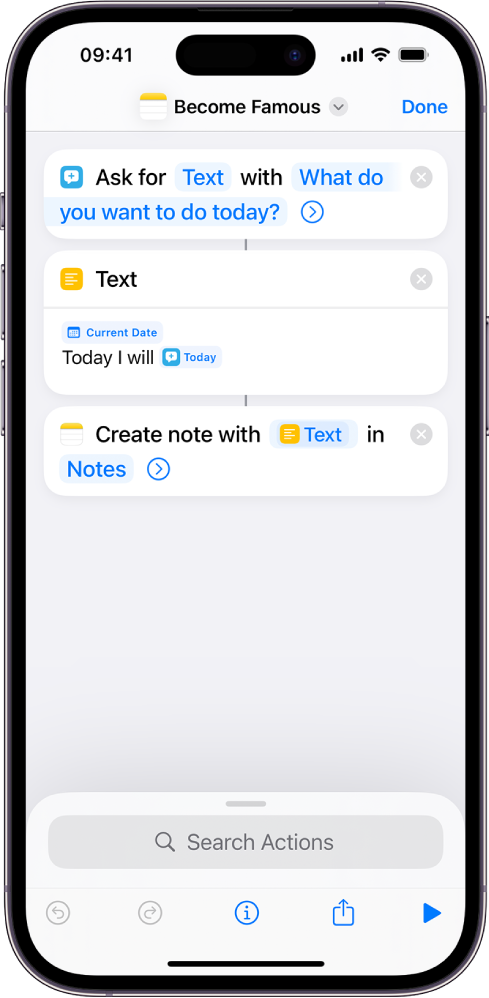
For example, you can create a shortcut that asks questions about your day and enters the answers in a journal. Or you can create a more complicated shortcut with prompts that fill out each portion of an email template, combine all the portions, then send the email.
Thanks for your feedback.
