
Use favourite mailboxes in Mail on Mac
You can make a mailbox a favourite, so it’s easy to access in Favourites in the Mail sidebar or in the Favourites bar.
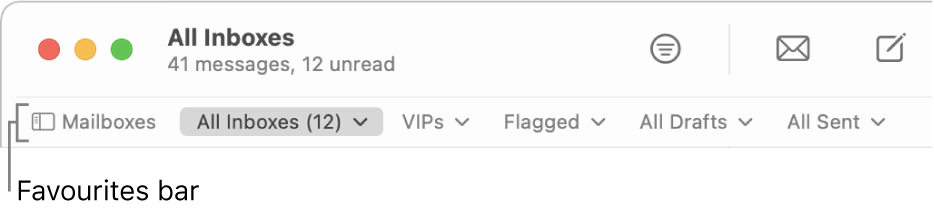
Tip: To show or hide the Mail sidebar, choose View > Show Sidebar or View > Hide Sidebar, or press Control-Command-S. To show or hide the Favourites bar, choose View > Show Favourites Bar or View > Hide Favourites Bar or press Option-Shift-Command-H.
Add a mailbox to Favourites
Go to the Mail app
 on your Mac.
on your Mac.Do any of the following:
In the Mail sidebar: Drag a mailbox from another section of the sidebar into Favourites. You can also click
 at the top of Favourites, select a mailbox from the pop-up menu (dimmed mailboxes are already in Favourites), then click OK.
at the top of Favourites, select a mailbox from the pop-up menu (dimmed mailboxes are already in Favourites), then click OK.In the Favourites bar: Drag a mailbox from the Mail sidebar into the Favourites bar.
The Mail sidebar and the Favourites bar show the same favourite mailboxes.
Use a favourite mailbox
Go to the Mail app
 on your Mac.
on your Mac.Do any of the following:
Go to a favourite mailbox: Click a favourite mailbox in the Mail sidebar or the Favourites bar, or choose Mailbox > Go to Favourite Mailbox, then choose a mailbox.
Move messages into a favourite mailbox: Select one or more messages in the message list, then drag them into a favourite mailbox in the Mail sidebar or the Favourites bar.
Move messages out of a favourite mailbox: Select one or more messages in the favourite mailbox, then drag them into a different mailbox, or choose Message > Move to, then choose a mailbox.
Remove a mailbox from Favourites
Go to the Mail app
 on your Mac.
on your Mac.Do any of the following:
In the Mail sidebar: In Favourites, Control-click a mailbox, then choose Remove from Favourites.
In the Favourites bar: Drag the mailbox out of the Favourites bar; visual and sound effects indicate it’s been removed.
