Use the Compass app on Apple Watch
The Compass app shows the direction your Apple Watch is facing, as well as your current location and elevation. You can create Compass Waypoints and then find the distance and direction between them, be alerted when you’ve exceeded a particular elevation, see an estimate of the point where your Apple Watch was last able to establish a cellular connection or make an SOS call, use Backtrack to retrace your steps, and more.
Note: If you remove the Compass app from your iPhone, itʼs also removed from Apple Watch.
Choose a compass view
The Compass app ![]() has four views.
has four views.
When you first open the Compass app, you see your bearing at the center of the watch face, with waypoints appearing in the inner ring.

Turn the Digital Crown up to see the relative location of waypoints on a grid. This includes automatically generated waypoints for the following:
Where you parked your car.
The last location where your Apple Watch or iPhone could make a cellular connection.
Where Emergency SOS was last available.
Note: When a cellular waypoint is available, the Compass app returns to this view, so you can see the location of the waypoint on the grid.
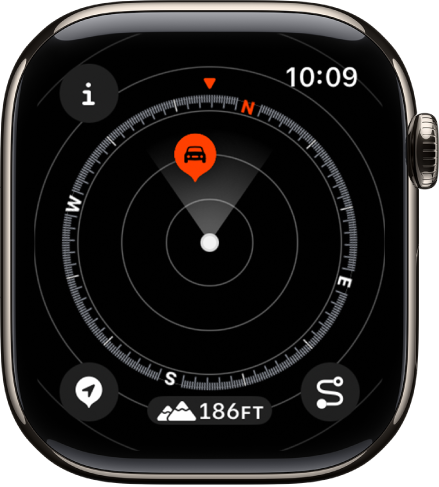
Each screen that shows the compass dial has an Elevation button at the bottom of the display. Tap
 to show a 3D-like view of your waypoint elevations relative to your current elevation.
to show a 3D-like view of your waypoint elevations relative to your current elevation.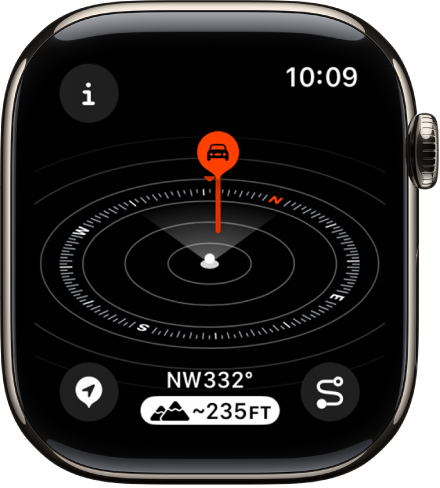
Turn the Digital Crown down two screens to see a large compass arrow with your heading below.
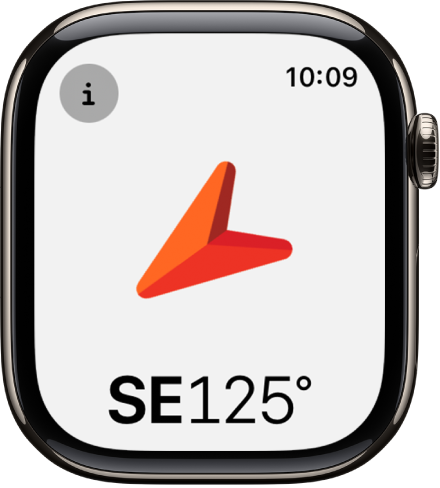
Note: Emergency call waypoints may not be available in all countries or regions.
Show compass details
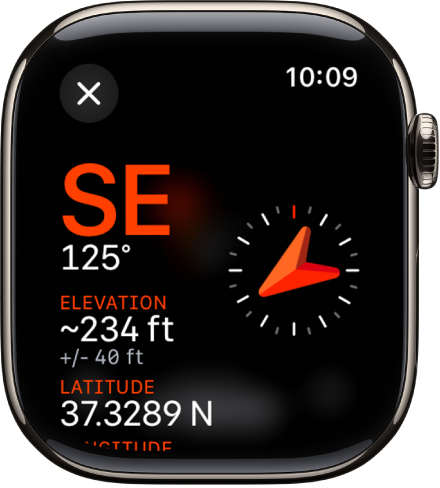
Go to the Compass app
 on your Apple Watch.
on your Apple Watch.Tap
 at the top left to see your bearing, incline, elevation, and coordinates (latitude and longitude).
at the top left to see your bearing, incline, elevation, and coordinates (latitude and longitude).
In addition, you can view waypoints, add a bearing, and set a target elevation alert.
Browse waypoints
In watchOS 10 you can browse waypoints—those you’ve created in the Compass app as well as waypoints from guides in the Maps app.
Go to the Compass app
 on your Apple Watch.
on your Apple Watch.Tap
 at the top left, then tap Waypoints.
at the top left, then tap Waypoints.Tap Compass Waypoints to show the waypoints you’ve created in the Compass app as well as automatically generated waypoints such as the location of your parked car and the last estimated locations where cellular connectivity and Emergency SOS were available.
Tap a guide, such as My Places or a guide you created in the Maps app, to view those waypoints.
To keep a guide’s waypoints from appearing in the Compass app, tap the guide, then turn off Show Waypoints.
Note: Waypoints that are more than 50 miles from you won’t appear on the compass dial.
Add a bearing
Go to the Compass app
 on your Apple Watch.
on your Apple Watch.Tap
 , then tap Bearing.
, then tap Bearing.Turn the Digital Crown to the bearing, then tap
 .
.To edit the bearing, tap
 , scroll down, tap Bearing, turn the Digital Crown to the new bearing, then tap
, scroll down, tap Bearing, turn the Digital Crown to the new bearing, then tap  .
.To clear the bearing, tap
 , scroll down, then tap Clear Bearing.
, scroll down, then tap Clear Bearing.
Set a target elevation alert
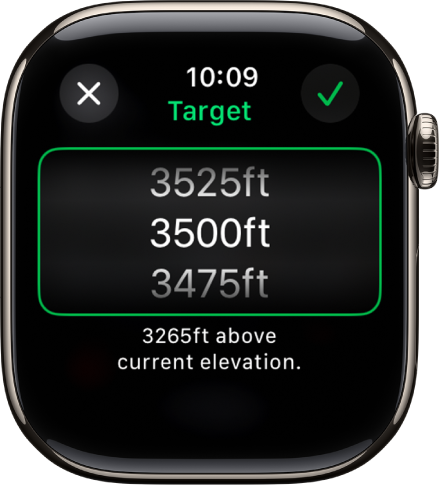
To help you stay safe and remind you to rest and acclimate as you go, set a target elevation and receive an alert after going beyond it.
Go to the Compass app
 on your Apple Watch.
on your Apple Watch.Tap
 , then tap Set Target Alert.
, then tap Set Target Alert.Turn the Digital Crown to set the target elevation, then tap
 .
.To edit the target, tap
 , tap Target Alert, choose a new elevation, then tap
, tap Target Alert, choose a new elevation, then tap  . To clear the target, tap
. To clear the target, tap  , then tap Clear Target.
, then tap Clear Target.
An alert appears when you go beyond your target elevation.
Use true north
To use true north rather than magnetic north, do the following:
Go to the Settings app
 on your Apple Watch.
on your Apple Watch.Tap Compass, then turn on Use True North.
You can also choose a grid system—DMS, decimal degrees, MGRS/USNG or UTM—on the Compass settings screen.
If you see a red spinning radar screen
If a red spinning radar screen appears when you open the Compass app, it may be caused by any of the following:
Apple Watch may be in a poor magnetic environment: Compass can be affected by magnetic materials in some watch bands. See the Apple Support article About the accuracy and performance of the Compass app on Apple Watch.
Location Services is turned off: To turn Location Services on or off, go to the Settings app
 on your Apple Watch, tap Privacy, then tap Location Services.
on your Apple Watch, tap Privacy, then tap Location Services.Compass Calibration is disabled: To turn Compass Calibration on or off, go to the Settings app on your iPhone, go to Privacy & Security > Location Services, then tap System Settings.
