
Watch MLS Season Pass in the Apple TV app on Mac
The MLS pane in the Apple TV app gives you immediate access to every Major League Soccer event when you subscribe to MLS Season Pass (not available in all countries or regions).
You can see matches in progress with up-to-the-minute scores, or browse upcoming matches and add them to Up Next.
Note: Availability of MLS Season Pass may vary by country or region. See the Apple Support article Availability of Apple Media Services.
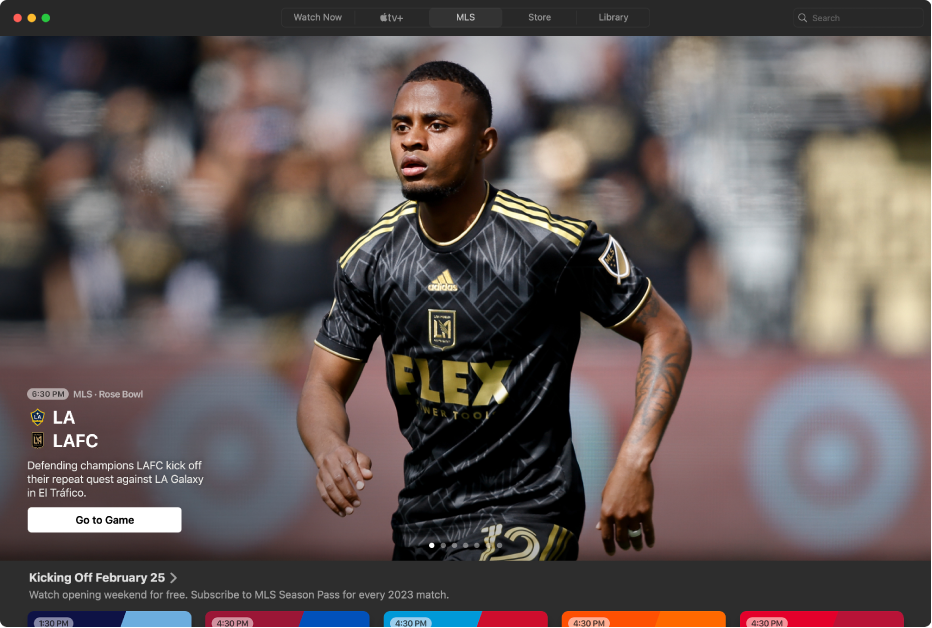
Watch Major League Soccer with MLS Season Pass
When you subscribe to MLS Season Pass, you can watch every match of the Major League Soccer season, Audi MLS Cup Playoffs, and Leagues Cup all in one place, with consistent match times and no blackouts. You can also access pregame and postgame shows and a whip-around show featuring live look-ins, analysis, and discussion.
In the Apple TV app
 on your Mac, click MLS at the top of the window.
on your Mac, click MLS at the top of the window.Do any of the following:
Explore featured matches, pregame and postgame shows, and more: Navigate to a category row, then scroll left or right.
Browse matches, club profiles, player profiles, and more for a particular club: Click a club in the Eastern Conference or Western Conference row.
To see more items in a category, scroll left or right, or click the category name.
To start watching, click an event or show; or, if you haven’t subscribed to MLS Season Pass, follow the onscreen instructions.
Listen to live local radio during MLS matches
While playing a match in the Apple TV app
 on your Mac, move the pointer over the viewing area to show playback controls.
on your Mac, move the pointer over the viewing area to show playback controls.Select the Audio Options button
 in the lower-right corner, then choose an audio track option from the pop-up menu:
in the lower-right corner, then choose an audio track option from the pop-up menu:TV: Play the audio commentary from the TV broadcast.
Home Team’s Local Radio: Listen to the home team’s radio broadcast while watching the match.
Add an upcoming event to Up Next
In the Apple TV app
 on your Mac, click MLS at the top of the window.
on your Mac, click MLS at the top of the window.Navigate to an event, then click it.
The event’s scheduled time, network, and other information are shown.
Select Add to Up Next.
The event is placed in the Up Next row of the Watch Now screen. See Explore Watch Now in the Apple TV app on Mac.
