
Manage your Apple Account settings on Mac
Your Apple Account gives you access to all Apple services, including the App Store, Apple Music, iCloud, iMessage, FaceTime, and more. After you sign in to your Apple Account, you can use Apple Account settings to change your personal information, sign-in and security settings, payment and shipping information, and more.
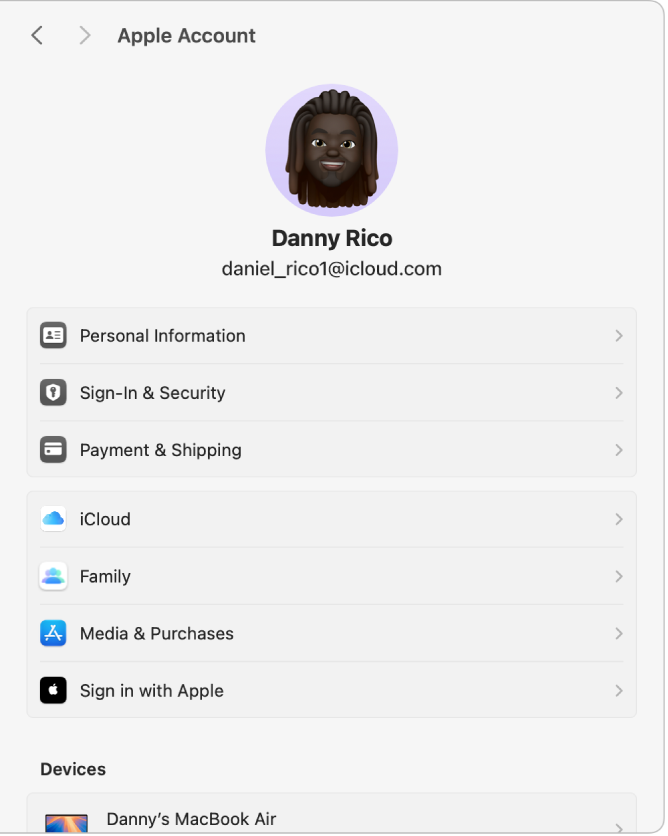
On your Mac, choose Apple menu

If you don’t see your name, click “Sign in,” enter your Apple Account email address or phone number, then enter your password.
Click any of the following items to manage the related Apple Account settings on your Mac:
Apple Account picture: Use these options to set a photo, Memoji, emoji, or other image as your Apple Account picture. See Select your Apple Account picture.
Personal Information: Use these options to change the name and birthday associated with your Apple Account. See Set your Apple Account personal information.
Sign-In & Security: Use these options to change the contact information, password, trusted phone numbers, and security settings associated with your Apple Account. See Set up your Apple Account sign-in and security information.
Payment & Shipping: Use these options to see the payment method or update the shipping address associated with your Apple Account. See Set up your Apple Account payment method and shipping address.
iCloud: Use these options to select the iCloud features you want to use, manage iCloud storage, and set up iCloud+ features. See Change iCloud settings.
Family: Use these options to set up and manage a Family Sharing group to share your subscriptions, purchases, location, and more, with up to five other family members. See Set up Family Sharing.
Media & Purchases: Use these options to update your account settings, subscriptions, and requirements for downloads and purchases. See Manage media and purchases settings for your Apple Account.
Sign in with Apple: See apps and websites you’ve signed in to using Sign in with Apple, adjust features, or stop using Sign in with Apple. This option appears only after you use Sign in with Apple to set up an account on an app or website. See Use Sign in with Apple.
Devices: Use this list to review and manage the trusted devices that use your Apple Account. See Review the trusted devices that use your Apple Account.
Contact Key Verification: Use this option to further verify that you’re exchanging messages only with the people you intend. See Use Contact Key Verification.
Sign Out: Sign out of your Apple Account. See Sign in to or out of your Apple Account.
About Apple Account & Privacy: Review information about the Apple Privacy Policy used to protect your Apple Account information.
For information about changing your Apple Account settings on the Apple Account website, see your Apple Account page.
For information about changing Apple Account settings using your iPhone or iPad, see Sign in and manage your Apple Account on iPhone in the iPhone User Guide or Sign in and manage your Apple Account on iPad in the iPad User Guide.
