iPod touch User Guide
- Welcome
- What’s new in iOS 12
-
- Wake and unlock
- Learn basic gestures
- Explore the Home screen and apps
- Change the settings
- Take a screenshot
- Adjust the volume
- Change or turn off the sounds
- Search for content
- Use and customize Control Center
- View and organize Today View
- Access features from the Lock screen
- Travel with iPod touch
- Set screen time, allowances, and limits
- Sync iPod touch using iTunes
- Charge and monitor the battery
- Learn the meaning of the status icons
-
- Get started with accessibility features
- Accessibility shortcuts
-
-
- Turn on and practice VoiceOver
- Change your VoiceOver settings
- Learn VoiceOver gestures
- Operate iPod touch using VoiceOver gestures
- Control VoiceOver using the rotor
- Use the onscreen keyboard
- Write with your finger
- Control VoiceOver with Magic Keyboard
- Type onscreen braille using VoiceOver
- Use a braille display
- Use VoiceOver in apps
- Speak selection, speak screen, typing feedback
- Zoom in on the screen
- Magnifier
- Display settings
-
- Guided Access
- Copyright
Share notes on iPod touch
In the Notes app ![]() , you can send a copy of a note to a friend. You can also invite people to collaborate on a note in your iCloud account, and everyone will see the latest changes.
, you can send a copy of a note to a friend. You can also invite people to collaborate on a note in your iCloud account, and everyone will see the latest changes.
Send a copy of a note
Open the note you want to share.
Tap
 , then choose how to send your note.
, then choose how to send your note.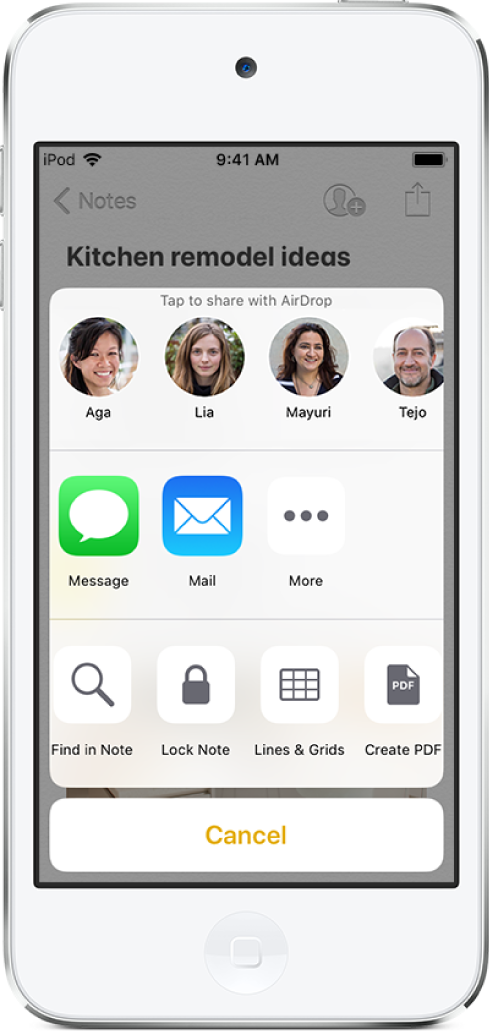
Collaborate on a note
When you share a note in your iCloud account, all the collaborators see everyone’s changes. Everyone you share with must be signed in to iCloud to edit the note.
Open the note you want to share.
Note: You can’t collaborate on a locked note.
Tap
 to invite people to collaborate.
to invite people to collaborate.Choose how to send your invitation (for example, using Mail or Messages).
To add or remove collaborators, or stop collaborating on a note, tap ![]() .
.
Print a note
Open the note you want to print.
Tap
 at the top of the note, then tap Print.
at the top of the note, then tap Print.
Thanks for your feedback.
