
Set up iCloud Mail on all your devices
After you create a primary iCloud Mail address, you can use iCloud Mail on iCloud.com and on your iPhone, iPad, Mac, and Windows device. For an overview of what you can do with iCloud, see Send and receive iCloud Mail on all your devices and keep Mail settings up to date. If you have an iCloud+ subscription, you can also set up a custom email domain to personalize iCloud Mail.
Note: Make sure you’re signed in to the same Apple Account on each device. If you’re not signed in to your Apple Account on a device, or the device has iCloud Mail turned off, you won’t be able to send or receive email from your iCloud Mail address on the device. If you have devices that have iCloud Drive turned off, your Mail settings won’t stay up to date on the device.
Set up iCloud Mail on your iPhone or iPad
On your iPhone or iPad, go to Settings > [your name] > iCloud.
If you want to send and receive iCloud Mail on your device, tap Mail, then turn on “Use on this [device].”
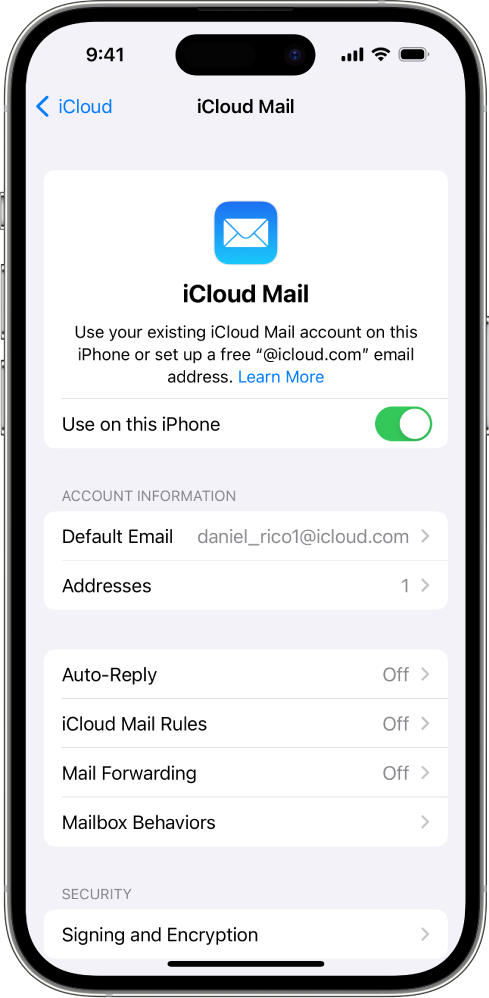
If you want to keep Mail settings up to date across your devices, turn on iCloud Drive. The following settings stay up to date:
The order of your mailboxes (for all iOS and iPadOS devices)
Email address suggestions (for all iOS, iPadOS, and macOS devices)
VIPs (for all iOS, iPadOS, and macOS devices)
To view your iCloud Mail, open the Mail app. Tap a mailbox or folder in the iCloud section.
For more information on how to use Mail on your iPhone or iPad, see any of the following:
iPhone User Guide: Send email in Mail on iPhone and Organize email in mailboxes on iPhone
iPad User Guide: Send email in Mail on iPad and Organize email in mailboxes on iPad
Set up iCloud Mail on your Mac
On your Mac, choose Apple menu
 > System Settings, then click your name at the top of the sidebar.
> System Settings, then click your name at the top of the sidebar.If you don’t see your name, click “Sign in,” enter your Apple Account email address or phone number, then enter your password.
Click iCloud, click Mail (or iCloud Mail), then do one of the following:
macOS 13.3 or later: Turn on Sync this Mac.
macOS 13 to 13.2: Click Turn On.
If you want to keep Mail settings up to date across your devices, select or turn on Mail in iCloud Drive. The following settings stay up to date:
Blocked senders (for all macOS devices)
Email address suggestions (for all iOS, iPadOS, and macOS devices)
Flag names (for all macOS devices)
Mail rules (for all macOS devices)
Signatures (for all macOS devices)
Smart Mailboxes (for all macOS devices)
VIPs (for all iOS, iPadOS, and macOS devices)
To view your iCloud Mail, open the Mail app. Click a mailbox or folder in the iCloud section.
For more information on how to use Mail on your Mac, see the Mail User Guide for Mac.
Set up iCloud Mail on your Windows device
See Set up iCloud Calendars and Contacts in Outlook on your Windows computer in the iCloud for Windows User Guide.
Use iCloud Mail on iCloud.com
You can access your iCloud Mail from a web browser on a phone, tablet, or computer.
Go to icloud.com/mail and sign in to your Apple Account.
For more information on how to use iCloud Mail on iCloud.com, see any of the following:
On a phone: Use iCloud Mail on iCloud.com
On a tablet: Use iCloud Mail on iCloud.com
On a computer: Use iCloud Mail on iCloud.com
See the Apple Support article iCloud Mail server settings for other email client apps to set up your iCloud Mail in other email apps.
