
Share a Freeform board on Mac
You can collaborate with others by sharing a Freeform board. Anyone you add receives an invitation to open the board in the Freeform app. You can manage boards you share and boards shared with you by removing access, copying the link, and more.
Note: To edit or view the board, everyone you share with must be signed in to their Apple Account on devices with iOS 16.2, iPadOS 16.2, macOS 13.1, or later. To collaborate using Messages, you and anyone you invite must also turn on iMessage. See Set up Messages.
Invite others to collaborate on a board
Go to the Freeform app
 on your Mac.
on your Mac.Click
 in the toolbar.
in the toolbar.Click
 at the top, then choose who can view and make changes to the board (only people you invite, or anyone with the link).
at the top, then choose who can view and make changes to the board (only people you invite, or anyone with the link).Select how you want to share the board, such as Messages, Mail, or AirDrop.
People and groups you’ve had recent Messages conversations with are listed at the top. Click one to share the board with them in Messages.
Tip: If you share the board in Messages, you get updates in the Messages conversation whenever someone makes a change to the shared board.
If necessary, add recipients by doing one of the following:
Type a name, email address, or phone number for each recipient.
Click
 to select someone from Contacts.
to select someone from Contacts.
As participants join or leave the board, notifications appear in the top-right corner, and you can see the total number of people in the shared board.
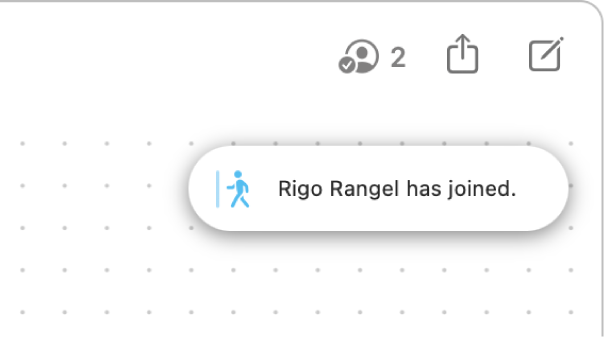
Add more participants to a shared board
If you’re the owner of a shared board, or the owner has given you permission, you can add more people to the board.
Go to the Freeform app
 on your Mac.
on your Mac.Click Shared in the sidebar, Control-click the board, then choose Manage Shared Board.
If you don’t see the sidebar, choose View > Show Sidebar.
Click Share With More People, then follow the steps to share a board.
When a person has been invited but hasn’t accepted, “Invited” appears below the person’s name.
Manage sharing settings
You can change access and permissions for individuals or for everyone after you’ve started sharing a board.
Go to the Freeform app
 on your Mac.
on your Mac.Click Shared in the sidebar, Control-click the board, then choose Manage Shared Board.
If you don’t see the sidebar, choose View > Show Sidebar.
Do any of the following:
Lock the board for edits: Click the Permissions pop-up menu, then choose “can view only.”
Give editing access: Click the Permissions pop-up menu, then choose “can make changes.”
Allow others to add participants: Select “Anyone can add more people.”
Change access and permissions individually: Move the pointer over the participant’s name, click
 , then adjust their settings.
, then adjust their settings.Invite others with a link: Click the Permissions pop-up menu, choose “Anyone with the link,” then click Copy Link.
Note: Both the owner and participants can copy the link to send to others, but only people who have been invited to open the board can use the link.
Stop sharing or collaborating
Go to the Freeform app
 on your Mac.
on your Mac.Click Shared in the sidebar, Control-click the board, then choose Manage Shared Board.
If you don’t see the sidebar, choose View > Show Sidebar.
Do any of the following:
Remove a participant: Move the pointer over the participant’s name, click
 , then choose Remove Access.
, then choose Remove Access.Remove yourself as a participant: Move the pointer over your name, click
 , then choose Remove Me.
, then choose Remove Me.Stop sharing the board with all participants: Click Stop Sharing, then click Continue.
The board no longer appears in the participants’ Shared category; however, you still have access to it.
