
Create collections in Books on Mac
You can organize books and audiobooks in your library by grouping them in collections. A collection can include both books and audiobooks.
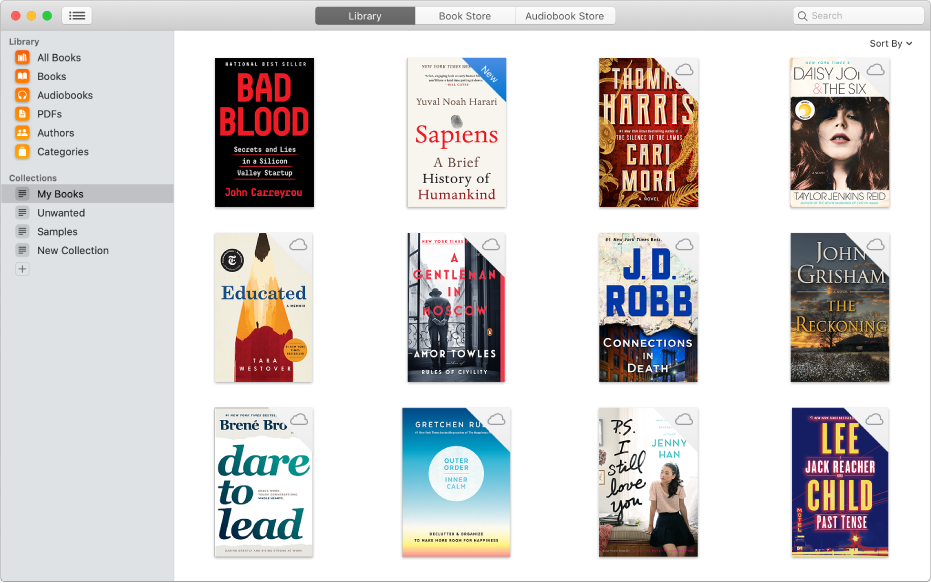
Create a collection
In the Books app
 on your Mac, click Library in the toolbar.
on your Mac, click Library in the toolbar.Choose File > New Collection, or click the Add button
 at the bottom of the Collections list.
at the bottom of the Collections list.Double-click New Collection (below Collections) in the sidebar, then type a name for your collection.
Add books and audiobooks to a collection
In the Books app
 on your Mac, click Library in the toolbar.
on your Mac, click Library in the toolbar. Click All Books below Library in the sidebar.
Select one or more items on the right, then drag them to any of the collections.
You can also Control-click a book, choose Add to Collection, then choose a collection.
Rename a collection
In the Books app
 on your Mac, click Library in the toolbar.
on your Mac, click Library in the toolbar. Do any of the following:
Double-click a collection (below Collections), then type a new name.
Control-click a collection (below Collections), then choose Rename Collection.
Delete a collection you created
In the Books app
 on your Mac, click Library in the toolbar.
on your Mac, click Library in the toolbar. Do any of the following:
Select a collection (below Collections), then press Delete.
Control-click a collection (below Collections), then choose Delete Collection.
Deleting a collection doesn’t delete the books or audiobooks in the collection; they’re still in All Books.
