watchOS 11
Apple Watch User Guide
- Welcome
- What’s new
-
- Alarms
- App Store
- Blood Oxygen
- Calculator
- Calendar
- Camera Remote
- ECG
- Medications
- Memoji
- Music Recognition
- News
- Now Playing
- Reminders
- Remote
- Shortcuts
- Siren
- Stocks
- Stopwatch
- Tides
- Timers
- Tips
- Translate
- Vitals
- Voice Memos
- Walkie-Talkie
- World Clock
-
- VoiceOver
- Set up Apple Watch using VoiceOver
- Apple Watch basics with VoiceOver
- Apple Watch Mirroring
- Control nearby devices
- AssistiveTouch
- Use a braille display
- Use a Bluetooth keyboard
- Zoom
- Tell time with haptic feedback
- Adjust text size and other visual settings
- Adjust motor skills settings
- Set up and use RTT
- Accessibility audio settings
- Type to speak
- Auto-select focused app
- Use accessibility features with Siri
- The Accessibility Shortcut
- Copyright
Adjust brightness and text size on the Apple Watch display
Adjust the text size in Control Center
Press the side button to open Control Center.
Tap
 , then tap the letters or turn the Digital Crown.
, then tap the letters or turn the Digital Crown.
Adjust brightness and text size in Settings
Go to the Settings app
 on your Apple Watch.
on your Apple Watch.Tap Display & Brightness.
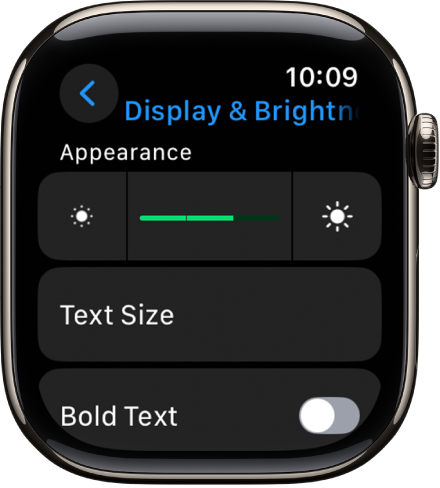
Adjust any of the following:
Brightness: Tap the Brightness controls to adjust, or tap the slider, then turn the Digital Crown.
Text size: Tap Text Size, then tap the letters or turn the Digital Crown.
Bold text: Turn on Bold Text.
You can also make these adjustments on your iPhone. Go to the Apple Watch app on your iPhone, tap My Watch, tap Display & Brightness, then adjust brightness and text.
Thanks for your feedback.
