
Insert sketches, photos, and scans from iPhone or iPad on Mac
With Continuity Sketch and Continuity Camera, you can draw a sketch, take a photo, or scan a document using your nearby iPhone or iPad and have it appear instantly on your Mac, exactly where you need it—for example, in an email, note, or folder. You can also mark up a file on your Mac with your iPhone or iPad using Continuity Markup.
You can use Continuity Sketch, Continuity Camera, and Continuity Markup with an iPhone or iPad and Mac.
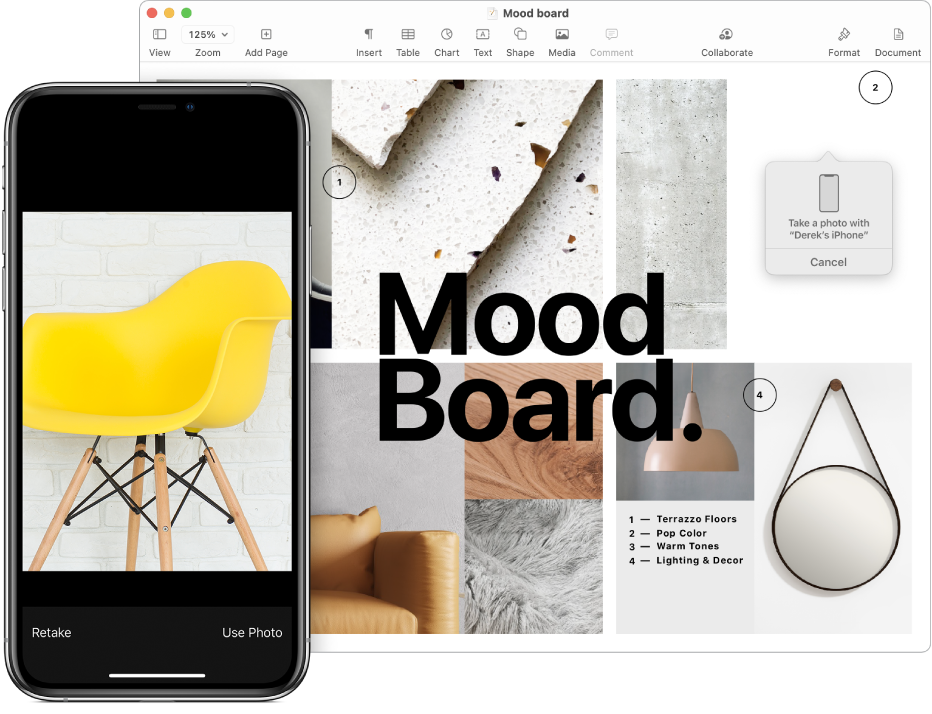
Before you begin
Make sure of the following:
You’re signed in to the same Apple Account on both devices.
Both devices meet minimum system requirements for Continuity Camera, Continuity Sketch, and Continuity Markup.
Insert a sketch, photo, or scan from your iPhone or iPad
You can draw a sketch on your iPhone or iPad and have it appear on Mac with Continuity Sketch. Take a photo or scan a document on your iPhone or iPad and have it appear on your Mac with Continuity Camera.
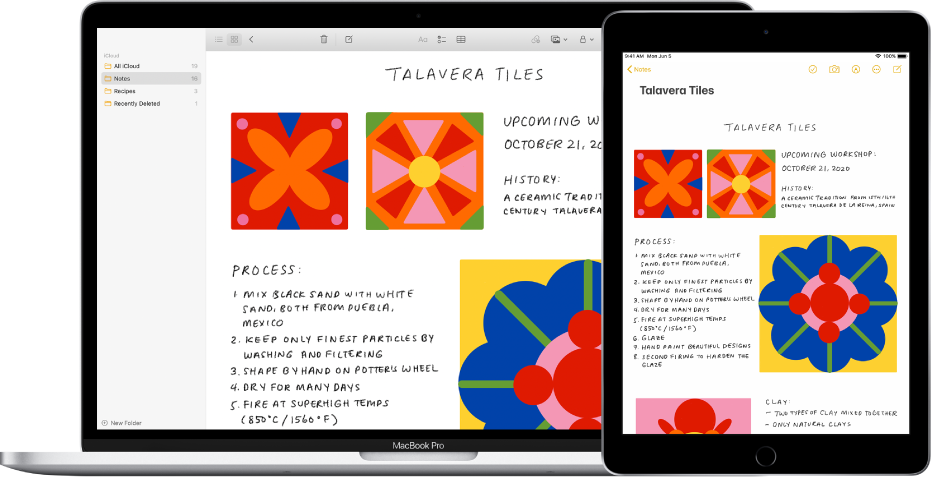
On your Mac, Control-click where you want to insert the sketch or photo—for example, in an open window, like a note or email message.
You can also Control-click the desktop or a folder in a Finder window.
Choose Import from iPhone or iPad, then choose Add Sketch or Take Photo.
Note: In some apps, you can also choose File > Insert from iPhone or iPad.
Do any of the following:
Add a sketch: On your iPhone or iPad, draw a sketch using your finger.
On iPad, you can also use Apple Pencil.
Take a photo: On your iPhone or iPad, take the photo, then tap Use Photo or Retake.
Scan a document: On your iPhone or iPad, take the scan. Your iPhone or iPad detects the edges of the document and autocorrects any skewing of the image. If you want to adjust the area included in the scan, drag the frame or its edges. When you’re ready, tap Keep Scan or Retake. You can continue to scan documents until you’re done, then tap Save.
On your Mac, the sketch, picture, or scan appears in the in the location you chose in Step 1. If you added it from the desktop or a folder, it appears as a file.
Depending on where the photo or scan is inserted, you can mark it up or adjust other aspects, such as crop it or apply a filter.
Note: Scans you take on your iPhone and iPad are not saved on the device.
Use your iPhone or iPad to mark up a file on your Mac
With Continuity Markup, you can use your iPhone or iPad to make changes to files on your Mac. For example, add text or drawings to PDF documents, or rotate and crop images.
On your Mac, open the Finder.
Select the file you want to mark up, then press the Space bar to open a preview window.
Click Markup in the toolbar.
Click the Annotate button, then use the Markup tools to draw, add text or shapes, use the magnifier, and more.
On iPad, you can also use Apple Pencil.
When you’re done, tap Done on your iPhone or iPad.
To save your changes, click Done on your Mac.
If Continuity Sketch, Continuity Camera, or Continuity Markup isn’t working:
Make sure you’re signed in to with the same Apple Account on both devices.
Make sure that both devices have Wi-Fi and Bluetooth turned on.
Make sure that your devices are within 30 feet of one another.
Make sure your device meets minimum system requirements for Continuity Camera.
