
Look up words on Mac
You can quickly look up the definitions of words and phrases while working in apps or browsing webpages.
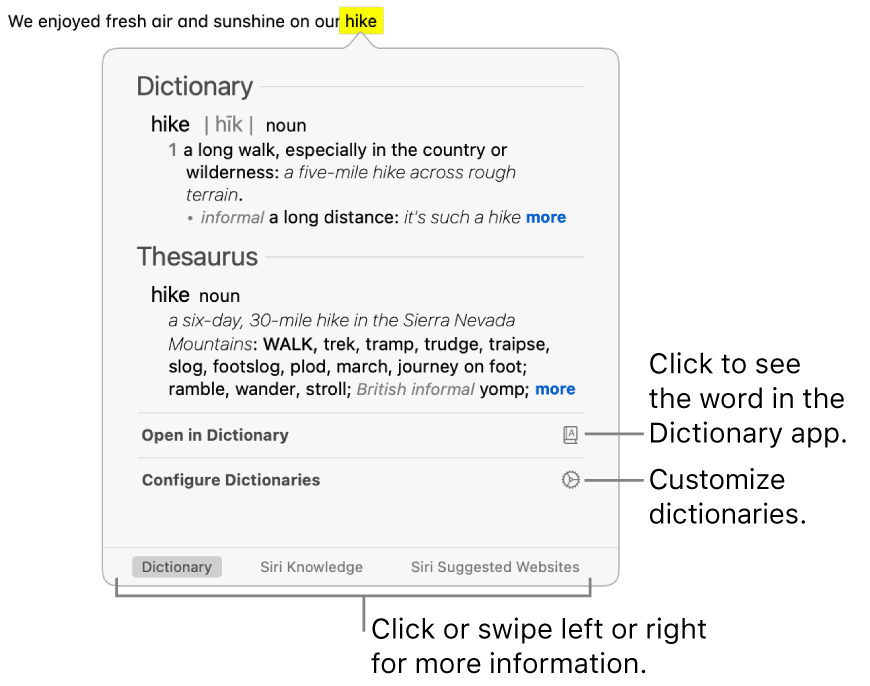
On your Mac, in an app or webpage, or in a photo or image, Control-click a word or phrase (in some apps you may need to select it first).
Or you can tap the trackpad with three fingers (if the gesture is selected in Trackpad settings). If your trackpad supports force click, you can set the Look Up gesture to use that instead of a tap.
Choose Look Up from the shortcut menu.
In the Look Up window, do any of the following:
See the full definition: Click the “more” link at the end of the short definition.
See the word in the Dictionary app: Click Open in Dictionary. To learn more about Dictionary, see the Dictionary User Guide.
See more information: Click a category—such as Siri Knowledge—if available at the bottom of the Look Up window, or swipe left or right on the trackpad.
Change dictionary sources in the Dictionary app: Click Configure Dictionaries to open the Dictionary settings window. Select or deselect sources. You can set options for a selected source, such as how to display pronunciations or which language of Wikipedia to search.
Tip: When Siri Suggestions are enabled, some apps—for example, Mail, Messages, and Notes—may outline an item (such as an artist name, a place, or a movie title) in text or make it a link as a hint that more information is available. Just click the arrow or the link to read more in the Look Up window. (Your messages, emails, and other content are not sent to Apple; only the items identified as Look Up hints and related usage data may be sent.)
