Apple Vision Pro User Guide
- Welcome
-
- Change notification settings and device sounds
- Set the date, time, language, and region
- Change your device name
- Change the appearance of text and windows
- See people around you while immersed
- See your Magic keyboard while immersed
- Use Apple Vision Pro on an airplane or a train
- Refresh apps in the background
- Set content restrictions in Screen Time
- Let others use your Apple Vision Pro
-
- Books
- Calendar
- Capture
- Clock
- Encounter Dinosaurs
- Home
- Maps
- Mindfulness
- News
- Numbers
- Pages
- Podcasts
- Reminders
- Shazam
- Shortcuts
- Stocks
- Tips
- Voice Memos
- Copyright
Create albums in Photos on Apple Vision Pro
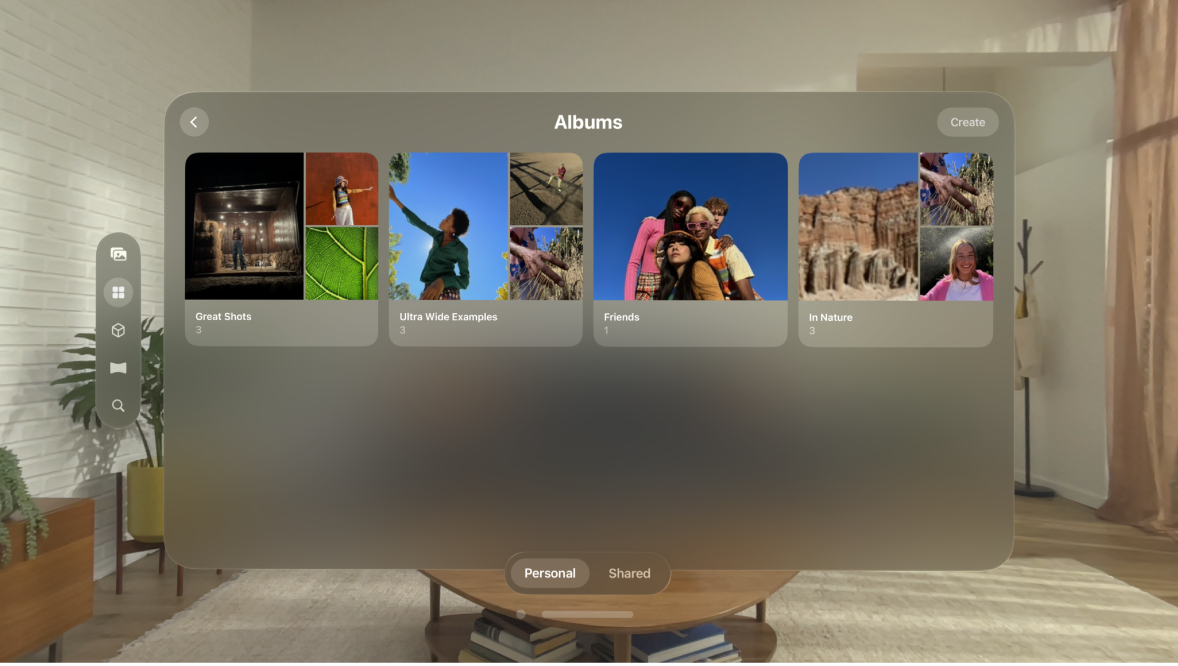
You can organize your library by adding your photos and videos to albums. You can also sort your albums into folders to stay even more organized, like if you have a few albums with a similar theme. For example, if you create an album for each of your pets, you might organize the albums into a folder called “Pets.”
If you use iCloud Photos, albums are stored in iCloud and shown in the Photos app on Apple Vision Pro. They’re up to date and accessible on devices where you’re signed in to the same Apple Account.
Create a new album or folder
Go to the Photos app
 on your Apple Vision Pro.
on your Apple Vision Pro.Tap Collections in the tab bar, then tab Albums.
You may need to scroll down.
Tap Personal at the bottom of the window (if it’s not already selected).
Tap Create, then do one of the following:
Create a new album: Tap New Album, tap

You can also edit the Key Photo for the album and enter a name for the album.
Create a new folder: Tap New Folder, tap

You can also enter a name for the folder.
Tip: For deeper organization, folders can contain additional folders. To add a folder inside your folder, open the folder, tap

Tap Done.
To delete an album or folder, open it, tap 
Add photos and videos to an album
Go to the Photos app
 on your Apple Vision Pro.
on your Apple Vision Pro.Do one of the following:
Add a single photo or video: Pinch and hold a photo or video.
Add multiple photos or videos: When viewing multiple thumbnails (like in the Library tab), tap Select at the top of the window. Tap the photo and video thumbnails you want to add, then tap

Tap Add to Album, then do either of the following:
Start a new album: Tap New Album, then give the album a name.
Add to an existing album: Tap an existing album under My Albums.
Remove photos and videos from an album
Go to the Photos app
 on your Apple Vision Pro.
on your Apple Vision Pro.Open the album, then do one of the following:
Remove one photo or video: Pinch and hold the photo or video you want to remove, then tap Remove from Album.
Remove multiple photos or videos: Tap Select, tap the photo and video thumbnails you want to remove, tap

