Apple Watch User Guide
- Welcome
- What’s new
-
- Alarms
- App Store
- Blood Oxygen
- Calculator
- Calendar
- Camera Remote
- ECG
- Medications
- Memoji
- Music Recognition
- News
- Now Playing
- Reminders
- Remote
- Shortcuts
- Siren
- Stocks
- Stopwatch
- Tides
- Timers
- Tips
- Translate
- Vitals
- Voice Memos
- Walkie-Talkie
- World Clock
-
- VoiceOver
- Set up Apple Watch using VoiceOver
- Apple Watch basics with VoiceOver
- Apple Watch Mirroring
- Control nearby devices
- AssistiveTouch
- Use a braille display
- Use a Bluetooth keyboard
- Zoom
- Tell time with haptic feedback
- Adjust text size and other visual settings
- Adjust motor skills settings
- Set up and use RTT
- Accessibility audio settings
- Type to speak
- Auto-select focused app
- Use accessibility features with Siri
- The Accessibility Shortcut
- Copyright
Add podcasts to Apple Watch
When you add podcasts to your Apple Watch, you can listen to them wherever you go, even when you don’t have your iPhone with you. You can add podcast episodes to your Apple Watch using the Apple Watch app on your iPhone, or add episodes directly on your Apple Watch.
Note: Particular podcasts displayed for illustration purposes in this guide may not be available in all countries or regions.
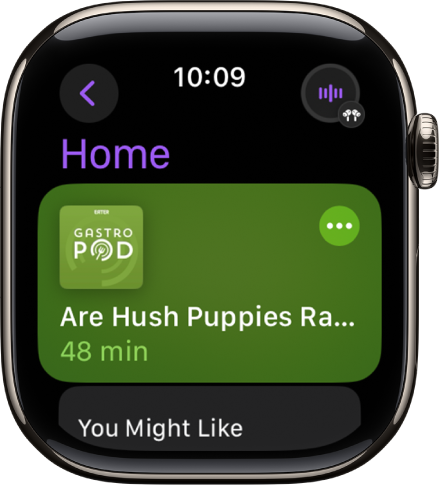
Add podcasts using your iPhone
When you follow shows and create stations in the Podcasts app on your iPhone, recent episodes of those shows are available to download to your Apple Watch when it’s connected to power. See the iPhone User Guide for more information about following podcasts and creating stations.
Go to the Apple Watch app on your iPhone.
Tap My Watch, tap Podcasts, then do any of the following:
Add episodes from stations: Below Add Episodes From, tap Up Next, Saved, or a station, then choose the number of episodes to download to your Apple Watch.
Add episodes from podcasts you follow: Below Shows, tap Add Shows, tap
 next to shows you want to add, then tap Done.
next to shows you want to add, then tap Done.By default, three episodes of each show are added to your Apple Watch when it’s connected to power. To change the number of episodes, tap a show, then choose the number of episodes you want to add.
Follow and unfollow podcasts using your Apple Watch
You can follow podcasts directly from your Apple Watch.
Go to the Podcasts app
 on your Apple Watch.
on your Apple Watch.Do any of the following:
On the Home screen, tap You Might Like or another category, tap a show, then tap
 .
.From the Home screen, tap
 , tap Search, enter the name of a podcast, tap the show, then tap
, tap Search, enter the name of a podcast, tap the show, then tap  .
.
Tap
 , tap Automatically Download, then choose a number of episodes to download when your Apple Watch is connected to power.
, tap Automatically Download, then choose a number of episodes to download when your Apple Watch is connected to power.
To unfollow a show, tap Library, tap the show, tap ![]() , then tap Unfollow Show.
, then tap Unfollow Show.
See downloaded podcasts
Go to the Podcasts app
 on your Apple Watch.
on your Apple Watch.Tap
 , tap Library, then tap Downloaded.
, tap Library, then tap Downloaded.
