
Watch together using SharePlay on Mac
With SharePlay, you can watch movies or shows with anyone, anywhere. You can start a FaceTime call on your Mac, then start watching a movie or show that plays in sync with everyone on the call. Everyone can control playback from their devices—so you and your friends can laugh, cry, scream, or sigh at the same time.
Note: Some apps that support SharePlay require a subscription. If you watch a purchased movie or TV show, all SharePlay participants must also have purchased the item in order to watch it together. FaceTime, or some FaceTime features, and other Apple services may not be available in all countries or regions.
Start or join SharePlay
You can start or join SharePlay from your Mac and watch in the Apple TV app while you continue your call in the FaceTime app.
Start or answer a call in the FaceTime app
 on your Mac.
on your Mac.Start watching a movie or show in the Apple TV app
 on either your Mac or another caller’s device.
on either your Mac or another caller’s device.If prompted, click View to open the TV app on your Mac, then click Join.
The video plays in sync on all the devices on the FaceTime call. Everyone can use playback controls on their respective devices to play, pause, rewind, or fast-forward in real time.
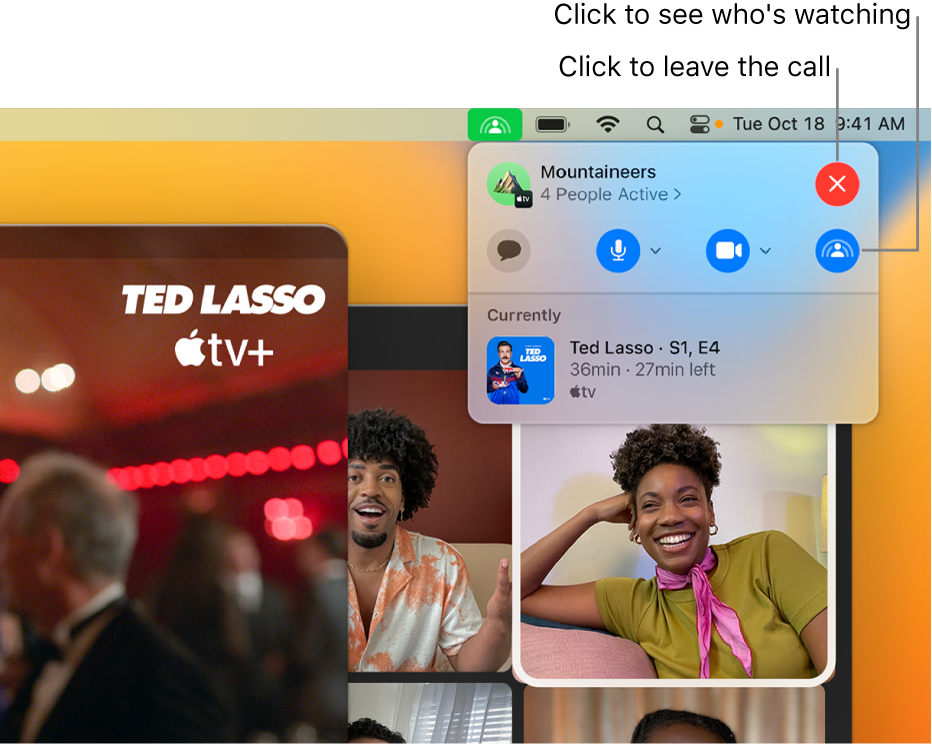
Stream Ted Lasso on the Apple TV app To leave the FaceTime call, click the SharePlay icon
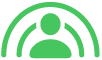 in the menu bar, then click the Close button
in the menu bar, then click the Close button  in the top-right corner.
in the top-right corner.
Send what you’re watching in SharePlay to an Apple TV
If you’ve already started watching a movie, show, or music video on your Mac during SharePlay, you can send it to an Apple TV that’s connected to the same network to enjoy what you’re watching on the big screen.
Start or join a FaceTime call on your Mac.
During the call, open a video streaming app that supports SharePlay (such as the Apple TV or Music app) on your Mac.
Tap the Play button in the video streaming app.
On your Mac, move the pointer to show playback controls, click
 , then select the Apple TV you want to use for watching.
, then select the Apple TV you want to use for watching.
The video plays in sync on all devices on the FaceTime call. Everyone can use playback controls on their respective devices to play, pause, rewind, or fast-forward in real time.
Note: SharePlay notifications and access to controls from Control Center on Apple TV aren’t available when streaming from a Mac.
