Numbers User Guide for iPad
- Welcome
- What’s new in Numbers 14.2
-
- Get started with Numbers
- Intro to images, charts, and other objects
- Create a spreadsheet
- Open spreadsheets
- Prevent accidental editing
- Personalize templates
- Use sheets
- Undo or redo changes
- Save your spreadsheet
- Find a spreadsheet
- Delete a spreadsheet
- Print a spreadsheet
- Change the sheet background
- Copy text and objects between apps
- Customize the toolbar
- Touchscreen basics
- Use Apple Pencil with Numbers
- Copyright
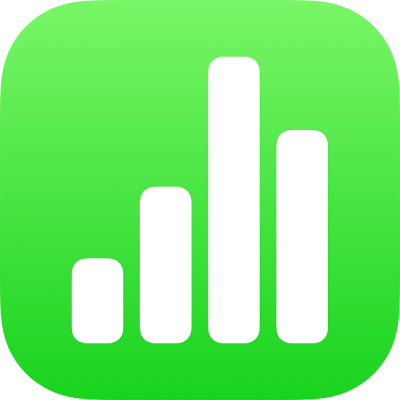
Stop sharing a spreadsheet in Numbers on iPad
If you’re the owner of a spreadsheet that’s shared with others, you can stop sharing it to prevent anyone from viewing or editing it.
Tip: If you expect to temporarily pause sharing for a group, start your collaboration in the Finder, on iCloud.com, or on Box.com. (If you stop and restart sharing inside of Numbers, all previous activity information may be lost.)
In a shared spreadsheet, tap
 in the toolbar.
in the toolbar.Tap Manage Shared Spreadsheet.
Tap Stop Sharing.
An alert asks if you really want to stop sharing the spreadsheet. Tap Stop Sharing to confirm.
Anyone who has the spreadsheet open when you stop sharing receives an alert. The spreadsheet closes when they dismiss the alert, and the spreadsheet is removed from their iCloud Drive.
The original link to the spreadsheet no longer works, unless you later share the spreadsheet again and set the access to “Anyone with the link.” If the access is set to “Only invited people,” the original link works only for people you reinvite to the spreadsheet.
Note: If you’re the owner of a shared spreadsheet and you move it to another location, the link is broken, and participants lose access to the spreadsheet.
