Use Focus on Apple Watch
Focus helps you stay in the moment when you want to concentrate on an activity. Focus can reduce distractions—allowing only notifications you want to receive (ones that match your focus)—and lets other people and apps know you’re busy.
You can choose from the default Focus settings—Do Not Disturb, Personal, Sleep, and Work— or you can create a custom Focus on your iPhone. You can choose who is allowed to contact you, which apps can send you notifications, and whether you receive time-sensitive notifications.
Turn a Focus on or off
Press the side button to open Control Center on Apple Watch.
If no Focus is on, the Do Not Disturb button
 is gray.
is gray.
Touch and hold the Focus button, then tap a Focus.
Choose a Focus option—On, On for 1 hour, or On until this evening/On until tomorrow morning.
When a Focus is active, its icon appears at the top of the watch face, next to the time in apps, and in Control Center.
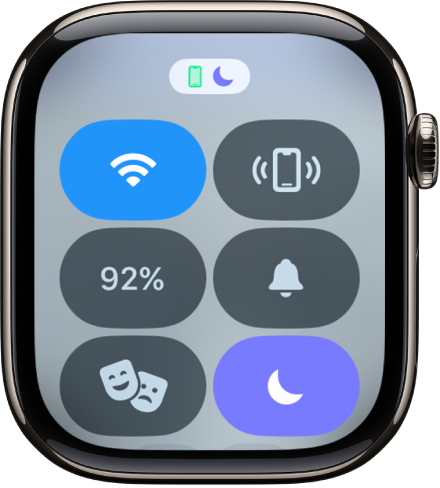
To turn off a Focus, just tap the Focus button in Control Center.
Create a custom Focus
On your iPhone, go to Settings > Focus.
Tap
 , choose a Focus, then follow the onscreen instructions.
, choose a Focus, then follow the onscreen instructions.If you create a custom focus, you can choose a color and an icon to represent it, and enter a name for it.
Choose a Focus watch face
You can choose a different watch face to display when each Focus is active. For example, when Work Focus is active, Apple Watch can display the Simple watch face.
On your iPhone, go to Settings > Focus.
Tap a Focus, then tap Choose (below the Apple Watch image).
Select a watch face, then tap Done.
Create a Focus schedule
On Apple Watch, you can schedule when each Focus occurs—you can even choose to have a Focus start at different times of the day. For example, you could schedule the Work Focus to start at 9 a.m. and end at noon, Monday through Friday. From noon to 1 p.m. you may have no Focus or have a Personal Focus take over. Then, start the Work Focus again from 1 p.m. until 5 p.m., Monday through Thursday.
Go to the Settings app
 on your Apple Watch.
on your Apple Watch.Tap Focus, tap a Focus—Work, for example—then tap “Add new.”
Tap the From and To fields and enter the times you want the Focus to begin and end.
Scroll down, then choose days when the Focus will be active.
Tap
 in the top-left corner to save the Focus.
in the top-left corner to save the Focus.Repeat this process to add other events to the Focus.
Turn off or delete a Focus schedule
To turn off or delete a Focus schedule, do either of the following:
Turn off a Focus schedule: Go to the Settings app
 on Apple Watch, tap Focus, then tap a Focus. Tap a schedule, scroll down, then turn off Enabled.
on Apple Watch, tap Focus, then tap a Focus. Tap a schedule, scroll down, then turn off Enabled.Turn on Enabled when you want the schedule to be active again.
Delete a Focus schedule: Go to the Settings app
 on Apple Watch, tap Focus, then tap a Focus. Tap a schedule, scroll down, then tap Delete.
on Apple Watch, tap Focus, then tap a Focus. Tap a schedule, scroll down, then tap Delete.
Share your Focus settings across all your devices
You can use the same Focus settings on all your devices where you’re signed in to the same Apple Account.
On your iPhone, open Settings.
Tap Focus, then turn on Share Across Devices.
