Apple TV User Guide
- Welcome
- What’s new in tvOS 18
-
-
- Stream audio and video to Apple TV
- Use AirPlay-enabled speakers with Apple TV
- Use AirPods or Beats with Apple TV
- Connect Bluetooth devices
- Use your iPhone, iPad, or Apple Watch as a remote
- Use your iPhone or iPad as a keyboard
- Use your iPhone or iPad as a web camera
- Use Siri on other devices to control Apple TV
- Create personalized screen savers
-
-
- TV app at a glance
- Navigate the Apple TV app
- Subscribe to Apple TV+, MLS Season Pass, or a channel
- Start watching on the Home screen
- Control video playback
- Search in the Apple TV app
- Watch Apple TV+ Originals
- Watch MLS
- Watch sports
- Buy or rent movies and TV shows
- View movies and TV shows in your library
- Manage recommendations
- Adjust TV app settings
-
- Music app at a glance
- Subscribe to Apple Music
- Start listening on the Home screen
- Control music playback
- Search for songs, artists, and albums
- Discover new music
- Use Apple Music Sing
- Play music together using SharePlay
- Listen to radio stations
- Watch music videos
- Browse music in your library
- See what your friends are listening to
- Manage recommendations
- Adjust Music app settings
-
- Fitness app at a glance
- Connect your Apple Watch or iPhone
- Subscribe to Apple Fitness+
- Start working out in the For You screen
- View workout details and control playback
- Browse or search for workouts
- Save workouts for later
- Combine workouts with Stacks
- View and manage your Custom Plan
- Work out together using SharePlay
- App Store
- Search
-
- Copyright
Set AirPods controls on Apple TV
After you connect AirPods 3, AirPods 4, AirPods Pro, or AirPods Max to Apple TV, you can set controls for press speed, press-and-hold duration, or Spatial Audio.
Set AirPods press controls
Go to Settings
 on Apple TV.
on Apple TV.Go to Accessibility > AirPods, then do any of the following:
Adjust the speed required to press two or three times on your AirPods: Select Press Speed, then choose Default, Slower, or Slowest.
Adjust the duration required to press and hold on your AirPods: Select Press and Hold Duration, then choose Default, Shorter, or Shortest.
Set noise controls (AirPods Pro only)
You can have AirPods Pro turn on noise cancellation mode when only one of your AirPods is in your ear.
Go to Settings
 on Apple TV.
on Apple TV.Go to Accessibility > AirPods, then turn Noise Cancellation with One AirPod on or off.
Set Spatial Audio controls
You can set whether audio is centered on the TV even when your head moves when listening to Spatial Audio. If you turn off centering, Spatial Audio is still an immersive sound experience, but does not track with your head movement.
Go to Settings
 on Apple TV.
on Apple TV.Go to Accessibility > AirPods, then turn Center Audio on TV on or off.
Note: Spatial Audio is available on Apple TV 4K only.
Set AirPods Tone Volume
You can adjust the volume of sound effects played by AirPods.
Go to Settings
 on Apple TV.
on Apple TV.Go to Accessibility > AirPods, then select Tone Volume.
Swipe on the clickpad or touch surface of your remote to drag the slider to a new value.
Press
 or
or 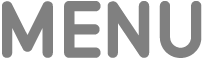 on your remote to save the new volume.
on your remote to save the new volume.
