 FaceTime
FaceTime
Make video and audio calls from your Mac with FaceTime. (Requires an external camera and microphone. Accessories are sold separately at apple.com, your local Apple Store, or other resellers.)
Video or audio only? Connect a camera and microphone to your Mac Pro to make FaceTime video calls. If it’s not convenient to make a video call, click the Audio button to make an audio-only call.
When you receive a FaceTime invitation, you can choose to join with just video, just audio, or both.
Tip: While a video call is in progress, you can drag the small picture-in-picture window to any corner of the FaceTime window.
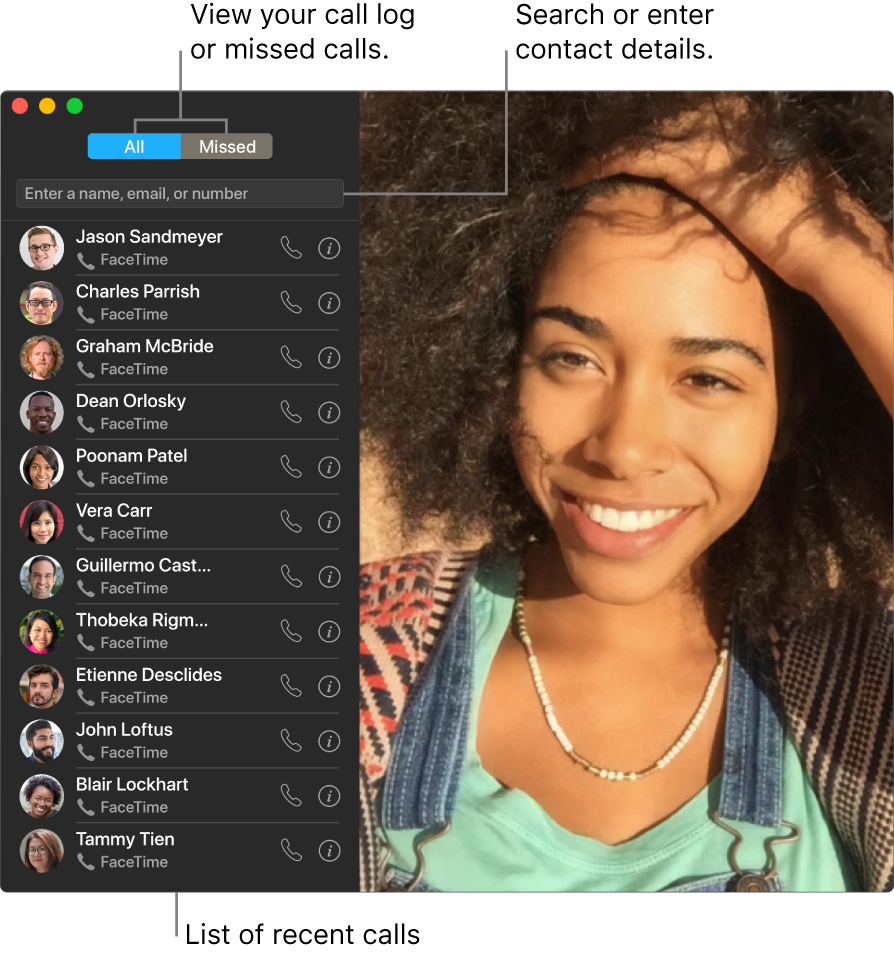
Leave a message. If your FaceTime video call is declined or not answered, click Message to send a text message.
Make a phone call. If you have an iPhone with iOS 8 or later, make phone calls right from your Mac using FaceTime. Just make sure your Mac and iPhone are signed in with the same Apple ID account and have the feature turned on. (On your Mac, open FaceTime, choose FaceTime > Preferences, then select “Calls from iPhone.”)
Note: Your Mac Pro and iPhone must be connected to the internet and the same Wi-Fi network in order to make or receive calls on your Mac. An external microphone is also required to make or receive calls on your Mac Pro.
Learn more. See the FaceTime User Guide.
