
Subscribe to Apple Music on the web
Apple Music is an ad-free streaming music service that lets you play millions of songs from the Apple Music catalog in addition to your music library. As a subscriber, you can stream lossless songs, get personalized recommendations, watch exclusive video content, create your own playlists, and more.
You can subscribe to Apple Music or to Apple One, which includes Apple Music and other Apple services. See the Apple Support article Bundle Apple subscriptions with Apple One.
Note: Apple Music and Apple One aren’t available in all countries or regions. See the Apple Support article Availability of Apple Media Services.
Subscribe to Apple Music
Go to music.apple.com
 .
.Click
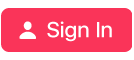 in the top-right corner, then sign in to your Apple Account.
in the top-right corner, then sign in to your Apple Account. If you don’t have an Apple Account, you can create one during setup.
Follow the onscreen instructions to subscribe to Apple Music with an individual subscription, or do one of the following:
To choose a student or family subscription: Use the Music or iTunes app on your computer or device.
To choose an Apple One plan: Use the Music app on your computer or device.
You can open the app directly from Apple Music on the web—just click the link in the bottom-left corner.
About your Apple Music subscription
After you become an Apple Music subscriber, you can do the following:
Play music together using SharePlay or using SharePlay and CarPlay
Add songs, albums, and playlists to your music library
Use Autoplay to automatically add similar songs to the end of the queue
Even if you don’t subscribe to Apple Music, you can search for music and listen to or watch previews of music and videos. If you’re using Safari, Chrome, or Firefox, you can also listen to the Apple Music 1, Apple Music Hits, and Apple Music Country radio stations for free. (You must sign in to your Apple Account.)
Cancel or change your Apple Music subscription
Go to music.apple.com
 .
.Click the My Account button (it looks like a photo or monogram) in the top-right corner, then choose Settings.
You may be asked to sign in to your Apple Account.
In Subscriptions, click Manage, then do one of the following:
Cancel: Click Cancel Subscription, then follow the onscreen instructions.
Change: Choose another plan, then follow the onscreen instructions.
To change your Apple One plan instead, use the Music app on your computer or device.
Share Apple Music
When you subscribe to Apple Music or Apple One with a family subscription, you can use Family Sharing to share Apple Music with up to five other family members. Your family group members don’t need to do anything—Apple Music is available to them the first time they open music.apple.com after your family subscription begins.
Note: To use Family Sharing, you need an Apple Account, and you must be part of a family group, either as the organizer or an invited family member. To share Apple Music through Family Sharing, someone in the group must have a family subscription—as opposed to an individual subscription—to Apple Music or Apple One.
If you join a family group that subscribes to Apple Music or Apple One with a family subscription and you already subscribe, your subscription isn’t renewed on your next billing date; instead, you use the group’s subscription. If you join a family group that doesn’t subscribe and you have a family subscription, the group uses your subscription. If neither you nor the family group has a family subscription, you can upgrade your account.
Note: To stop sharing Apple Music with a family group, you can cancel your subscription, leave the family group, or (if you’re the family group organizer) stop using Family Sharing.
See the Apple Support article What is Family Sharing? or visit the Family Sharing website.
