Use Apple Pay on your Mac
You can make easy, secure, and private purchases on websites using Apple Pay on your Mac Pro. With Apple Pay, your Apple Card and other credit or debit card information is never stored or shared by Apple with the merchant. When you shop online using Safari, look for an Apple Pay checkout option. Confirm payment using your iPhone or Apple Watch.
Note: Apple Pay and Apple Card aren’t available in all countries or regions. For information about Apple Pay, go to Cashless made effortless. For information about current card issuers, see the Apple Support article Apple Pay participating banks. For information about Apple Card, see Apple Card Support.
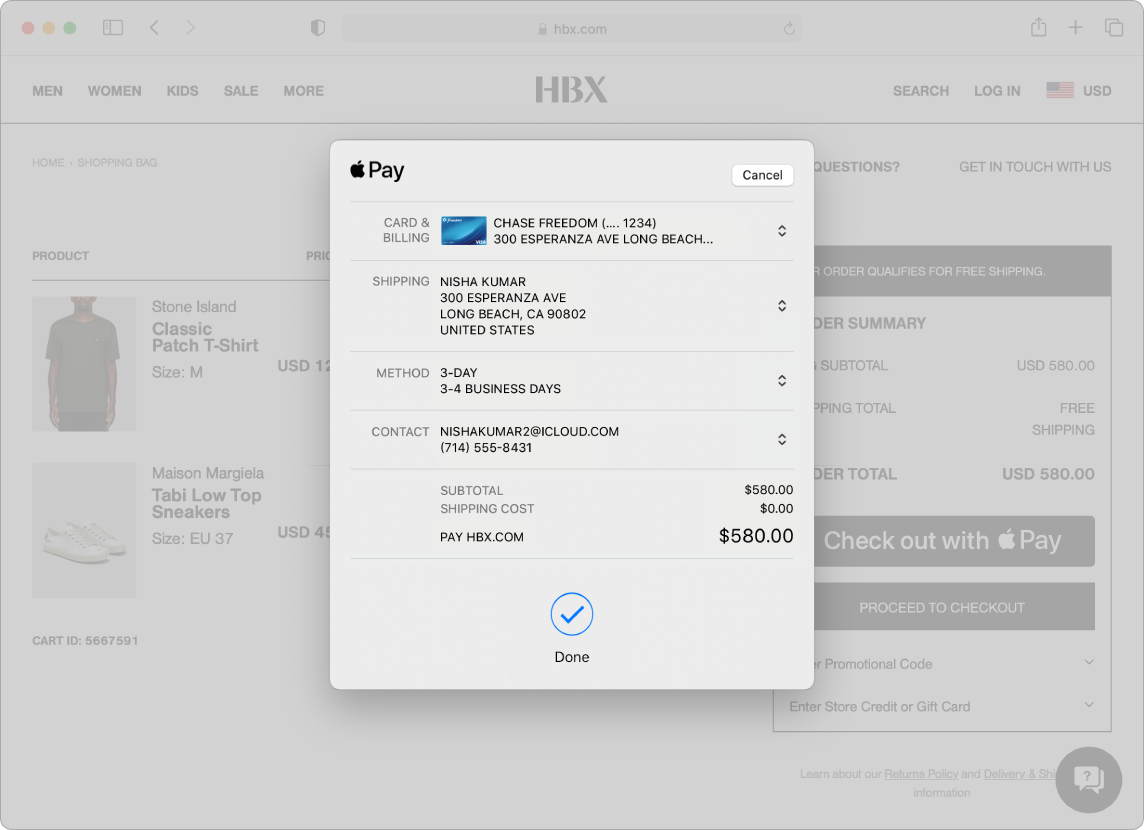
Set up Apple Pay. Apple Pay uses the Apple Card or other credit or debit cards you’ve already set up on your iPhone or Apple Watch, so no extra setup is required. You must be signed in to an iPhone or Apple Watch that has Apple Pay set up with the same Apple ID you’re using on your Mac Pro. The default payment card, shipping, and contact information that’s set on your iPhone or Apple Watch will be used for purchases on your Mac.
Make a purchase with iPhone or Apple Watch. Click the Apple Pay button on the website, then to confirm the payment, use Face ID, Touch ID, or the passcode on your iPhone, or double-click the side button on your unlocked Apple Watch. You must be signed in to an iPhone or Apple Watch that has Apple Pay set up with the same Apple ID you’re using on your Mac Pro.
Note: If you don’t choose to set up Apple Pay when you first start up your Mac Pro, you can set it up later in the Wallet & Apple Pay pane of System Preferences. Manage your Apple Card and other payment cards there—add or delete cards and make updates to contact information.
Learn more. See the Apple Support articles Set up Apple Pay, How to use Apple Pay, and Manage the cards that you use with Apple Pay.
