
Select your Apple ID picture on Mac
You can select a picture or image to represent you in Apple ID preferences.
Open Apple ID preferences for me
On your Mac, choose Apple menu
 > System Preferences, click Apple ID.
> System Preferences, click Apple ID.If you haven’t signed in to your Apple ID, click Sign In and type your Apple ID information. Follow the onscreen instructions.
Click the picture above your name in the sidebar, or drag an image file from the Finder onto the picture, then do any of the following:
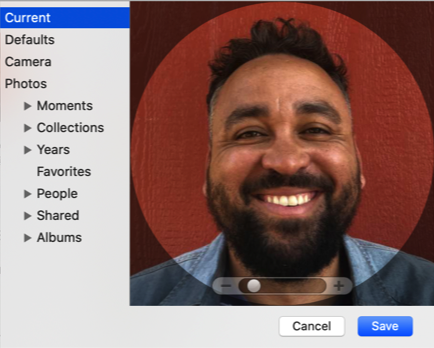
Use a picture included with macOS: Click Defaults, then select a picture.
Take your picture using your Mac: Click Camera and when you’re ready, click Take Photo.
Use a picture from the Photos app: Click Photos. To see specific photos from a time, place, or album, click a disclosure triangle below photos, then select a group of photos. Select a picture, then click Next.
Zoom in or out: Drag the slider left or right.
Move the picture: Drag the picture around within the circle.
Click Save.
For information about changing your Apple ID account information on the Apple ID website, see your Apple ID account page.
For information about changing Apple ID account settings using an iOS or iPadOS device, see “Manage Apple ID and iCloud settings” in the user guide for iPhone, iPad, or iPod touch.
