Apple Vision Pro User Guide
- Welcome
-
- Change notification settings and device sounds
- Set the date, time, language, and region
- Change your device name
- Change the appearance of text and windows
- See people around you while immersed
- See your Magic keyboard while immersed
- Use Apple Vision Pro on an airplane or a train
- Refresh apps in the background
- Set content restrictions in Screen Time
- Let others use your Apple Vision Pro
-
- Books
- Calendar
- Capture
- Clock
- Encounter Dinosaurs
- Home
- Maps
- Mindfulness
- News
- Numbers
- Pages
- Podcasts
- Reminders
- Shazam
- Shortcuts
- Stocks
- Tips
- Voice Memos
- Copyright
Add accounts and change settings in Notes on Apple Vision Pro
Use the Notes app ![]() on Apple Vision Pro to keep track of quick thoughts or save longer notes with checklists, images, web links, sketches, and more. And with iCloud, your notes stay up to date on all your devices wherever you go. You can also add other internet accounts to the Notes app—for example, Google, Yahoo, or Microsoft—and change settings like the default account or the password used to protect your notes.
on Apple Vision Pro to keep track of quick thoughts or save longer notes with checklists, images, web links, sketches, and more. And with iCloud, your notes stay up to date on all your devices wherever you go. You can also add other internet accounts to the Notes app—for example, Google, Yahoo, or Microsoft—and change settings like the default account or the password used to protect your notes.
Note: All Notes features described in this guide are available when you use iCloud and the On My Vision Pro account. Some features aren’t available when using other accounts.
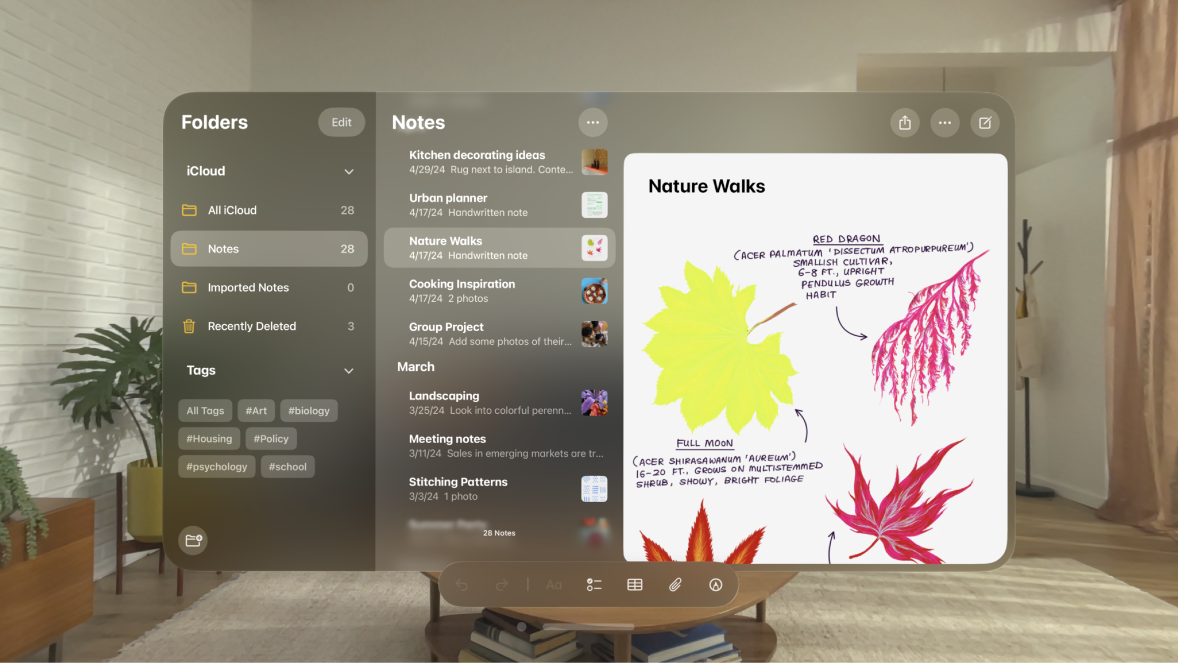
Use iCloud with Notes
When you store your notes in iCloud, they stay up to date on all your devices where you’re signed in to your Apple Account.
Go to Settings 
Add other accounts
You can add other internet accounts to the Notes app—for example, Google, Yahoo, or Microsoft Exchange. You can also have an On My Vision Pro account for notes you keep only on this device.
Go to Settings

Do one of the following:
Turn on on-device notes: Turn on the On My Vision Pro account.
Turn on service or mail accounts: Tap Accounts, then tap Add Account.
Change Notes settings
You can customize your preferences for the Notes app in Settings.
Go to Settings

Adjust any of the settings. For example:
Default Account: Choose the default account for Siri.
Password: Lock important notes with your device password, or a custom password.
Important: If you forget your custom password and you can’t use Optic ID to access your locked notes, Apple can’t help you regain access to those notes.
Sort Notes By: Choose Date Edited, Date Created, or Title.
Lines & Grids: Choose a line or grid style for handwriting in new notes.
Save to Photos: Save photos and videos taken in Notes to the Photos app.
