Apple Vision Pro User Guide
- Welcome
-
- Change notification settings and device sounds
- Set the date, time, language, and region
- Change your device name
- Change the appearance of text and windows
- See people around you while immersed
- See your Magic keyboard while immersed
- Use Apple Vision Pro on an airplane or a train
- Refresh apps in the background
- Set content restrictions in Screen Time
- Let others use your Apple Vision Pro
-
- Books
- Calendar
- Capture
- Clock
- Encounter Dinosaurs
- Home
- Maps
- Mindfulness
- News
- Numbers
- Pages
- Podcasts
- Reminders
- Shazam
- Shortcuts
- Stocks
- Tips
- Voice Memos
- Copyright
Stay connected and share memories using Apple Vision Pro
On Apple Vision Pro, make FaceTime calls that are life-size, take and share spatial photos and videos with others so they feel like they were there, and share your view, so others in the room or in calls can see what you see.
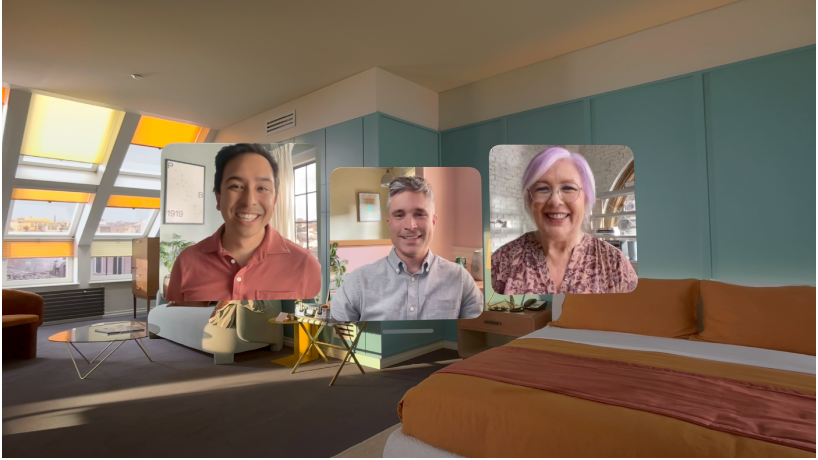
Make FaceTime calls
FaceTime on Apple Vision Pro brings calls right into the room. During a call, you can also work in apps with others on the call, so you can easily collaborate in real time.

Capture your Persona (beta)
Your Persona shows your natural expressions and movements during FaceTime calls, so everyone you’re talking to can see your reactions, no matter what device they’re on. You can adjust the lighting and warmth, and even choose whether your Persona wears glasses. To get started, go to Settings 

Take and share spatial photos and videos
Spatial photos and videos take you back to a moment in time, like a celebration with friends or a special family gathering, so it feels like you’re there again. You can also let everyone experience the moment by sharing spatial photos and videos for others to view on their Apple Vision Pro, or using SharePlay with Photos during a FaceTime call.
Capture, view, and share spatial photos and videos on Apple Vision Pro
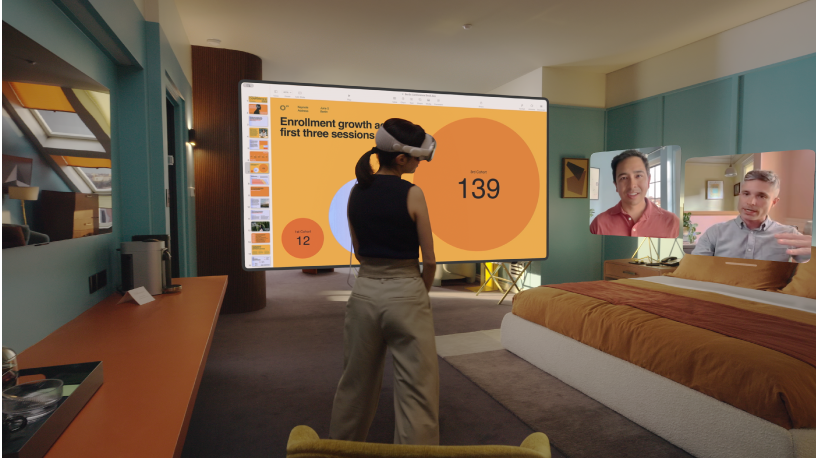
Share your view
You can mirror your view on an external screen, or share your view in a FaceTime call, so others can follow along. To mirror your view on another screen, open Control Center, tap 


