Contact emergency services with Apple Watch
In case of an emergency, use your Apple Watch to quickly call for help.
Contact emergency services
Do one of the following:
Press and hold the side button until the sliders appear, then drag the Emergency Call slider to the right.
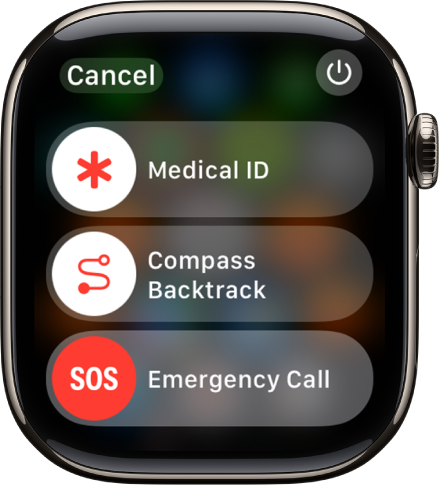
Your Apple Watch calls the emergency services in your region—for example, 911. (In some regions, you may be required to press a keypad number to complete the call.)
Press and keep holding the side button until your Apple Watch issues a warning sound and starts a countdown. When the countdown ends, your Apple Watch calls emergency services. The Apple Watch makes the warning sound even if it’s in Silent mode, so if you’re in an emergency situation where you don’t want to make noise, use the Emergency Call slider to call emergency services without a countdown.
If you don’t want your Apple Watch to automatically start the emergency countdown when you press and hold the side button, turn off Automatic Dialing. Go to the Settings app
 on your Apple Watch, tap SOS, tap Hold Side Button, then turn off Hold Side Button. (Or open the Apple Watch app on your iPhone, tap My Watch, tap Emergency SOS, then turn off Hold Side Button to Dial.) You can still make an emergency call with the Emergency Call slider.
on your Apple Watch, tap SOS, tap Hold Side Button, then turn off Hold Side Button. (Or open the Apple Watch app on your iPhone, tap My Watch, tap Emergency SOS, then turn off Hold Side Button to Dial.) You can still make an emergency call with the Emergency Call slider.Say “Hey Siri, call 911.”
Go to the Messages app
 on your Apple Watch, tap New Message, tap Add Contact, tap the number pad button, then type 911. Tap Create Message, enter your message, then tap send.
on your Apple Watch, tap New Message, tap Add Contact, tap the number pad button, then type 911. Tap Create Message, enter your message, then tap send.
If Fall Detection is enabled and you have been immobile for about a minute after Apple Watch detects a hard fall, Apple Watch attempts to automatically call emergency services. See Manage Fall Detection on Apple Watch.
If your Apple Watch detects a severe car crash, it displays an alert and can initiate an emergency phone call after 20 seconds. See Manage Crash Detection on Apple Watch.
You can use cellular models of Apple Watch to make an emergency call in many locations, provided that cellular service is available. Some cellular networks may not accept an emergency call from your Apple Watch if your Apple Watch isn’t activated, if it isn’t compatible with or configured to operate on a particular cellular network, or if isn’t set up for cellular service.
You can also add emergency contacts. After an emergency call ends, your Apple Watch alerts your emergency contacts and active Check In contact with a text message, unless you choose to cancel. Your Apple Watch sends your current location, and for a period of time after you enter SOS mode, your emergency contacts and active Check In contact receive updates when your location changes. To learn how to add emergency contacts on iPhone, see Set up and view your Medical ID in the iPhone User Guide.
When you start an Emergency SOS call while abroad, your watch connects to local emergency services, but it doesn’t send your location or a text message to your emergency contacts. In some countries and regions, international emergency calling works even if you haven’t set up cellular service on the watch. See the watchOS Feature Availability website to learn which countries and regions are supported.
Cancel an emergency call
If you started an emergency call by accident, tap ![]() , then tap End Call to cancel.
, then tap End Call to cancel.
Update your emergency address
If emergency services can’t locate you, they go to your emergency address.
Go to the Settings app on your iPhone.
Go to Phone > Wi-Fi Calling, tap Update Emergency Address, then enter your emergency address.
Signal for help with the siren on Apple Watch Ultra models
Apple Watch Ultra models have a built-in siren that emits high intensity sound patterns to attract help in case of emergency. See Activate the siren.

