Apple Watch User Guide
- Welcome
- What’s new
-
- Alarms
- App Store
- Blood Oxygen
- Calculator
- Calendar
- Camera Remote
- ECG
- Medications
- Memoji
- Music Recognition
- News
- Now Playing
- Reminders
- Remote
- Shortcuts
- Siren
- Stocks
- Stopwatch
- Tides
- Timers
- Tips
- Translate
- Vitals
- Voice Memos
- Walkie-Talkie
- World Clock
-
- VoiceOver
- Set up Apple Watch using VoiceOver
- Apple Watch basics with VoiceOver
- Apple Watch Mirroring
- Control nearby devices
- AssistiveTouch
- Use a braille display
- Use a Bluetooth keyboard
- Zoom
- Tell time with haptic feedback
- Adjust text size and other visual settings
- Adjust motor skills settings
- Set up and use RTT
- Accessibility audio settings
- Type to speak
- Auto-select focused app
- Use accessibility features with Siri
- The Accessibility Shortcut
- Copyright
Track stocks on Apple Watch
Use the Stocks app ![]() on Apple Watch to see info on the stocks you follow on your iPhone. See the iPhone User Guide for more information about using the Stocks app on your iPhone.
on Apple Watch to see info on the stocks you follow on your iPhone. See the iPhone User Guide for more information about using the Stocks app on your iPhone.
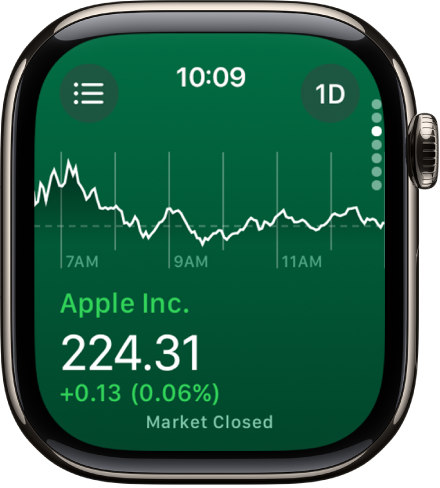
Siri: Say something like: “What was today’s closing price for Apple stock?”
See stock data on Apple Watch
Go to the Stocks app
 on your Apple Watch.
on your Apple Watch.Scroll to a stock in the list.
Add and remove stocks
Your Apple Watch displays the stocks found in the Stocks app on your iPhone, but you can add and remove stocks right on your Apple Watch.
Go to the Stocks app
 on your Apple Watch.
on your Apple Watch.Tap
 or swipe right to do any of the following:
or swipe right to do any of the following:Add a stock: Tap
 , then enter the stock name. Tap the name of the stock in the list.
, then enter the stock name. Tap the name of the stock in the list.Remove a stock: Swipe left on the stock you want to remove, then tap
 .
.Reorder stocks: Touch and hold a stock, then drag it to a different position.
You can also open the Stocks app on your iPhone, tap ![]() , tap Edit Watchlist, drag a stock into your preferred position, then tap Done.
, tap Edit Watchlist, drag a stock into your preferred position, then tap Done.
When you change the order on one device, it changes on the other to match.
Choose data metrics
You can choose the data metrics that appear in the Stocks app and in Stocks complications. Do the following:
Change the data metric in the Stocks app: Go to the Stocks app
 on your Apple Watch, tap
on your Apple Watch, tap  , tap
, tap  , then choose Price Change, Percentage Change, or Market Cap.
, then choose Price Change, Percentage Change, or Market Cap.Change the data metric for Stocks complications: Go to the Settings app
 on your Apple Watch, tap Stocks, tap Data Metric, then choose a metric.
on your Apple Watch, tap Stocks, tap Data Metric, then choose a metric.You can also go to the Apple Watch app on your iPhone, tap My Watch, tap Stocks, then choose a metric.
Switch to Stocks on iPhone
Go to the Stocks app
 on your Apple Watch.
on your Apple Watch.On iPhone, open the App Switcher. (On an iPhone with Face ID, swipe up from the bottom edge and pause; on an iPhone with a Home button, double-click the Home button.)
Tap the button that appears at the bottom of the screen to open Stocks.
