Apple Watch User Guide
- Welcome
- What’s new
-
- Alarms
- App Store
- Blood Oxygen
- Calculator
- Calendar
- Camera Remote
- ECG
- Medications
- Memoji
- Music Recognition
- News
- Now Playing
- Reminders
- Remote
- Shortcuts
- Siren
- Stocks
- Stopwatch
- Tides
- Timers
- Tips
- Translate
- Vitals
- Voice Memos
- Walkie-Talkie
- World Clock
-
- VoiceOver
- Set up Apple Watch using VoiceOver
- Apple Watch basics with VoiceOver
- Apple Watch Mirroring
- Control nearby devices
- AssistiveTouch
- Use a braille display
- Use a Bluetooth keyboard
- Zoom
- Tell time with haptic feedback
- Adjust text size and other visual settings
- Adjust motor skills settings
- Set up and use RTT
- Accessibility audio settings
- Type to speak
- Auto-select focused app
- Use accessibility features with Siri
- The Accessibility Shortcut
- Copyright
Charge the battery on Apple Watch
Apple Watch has an internal lithium-ion rechargeable battery. Compared with traditional battery technology, lithium-ion batteries are lighter, charge faster, last longer, and have a higher power density for more battery life.
To understand how your battery works so you can get the most out of it, see the Apple Lithium-ion Batteries website.
Set up the charger
For best results, charge your Apple Watch with the included magnetic charger. You can also use the MagSafe Duo Charger or a compatible third-party charger (sold separately).
In a well-ventilated area, place your charger on a flat surface.
Plug the charger into a power adapter (sold separately).
Plug the adapter into a power outlet.
Begin charging Apple Watch
If Apple Watch needs to be charged, the low battery symbol ![]() appears on the screen.
appears on the screen.
Position the back of your Apple Watch on the charger. The concave end of the charger magnetically snaps to the back of your Apple Watch and aligns it properly.
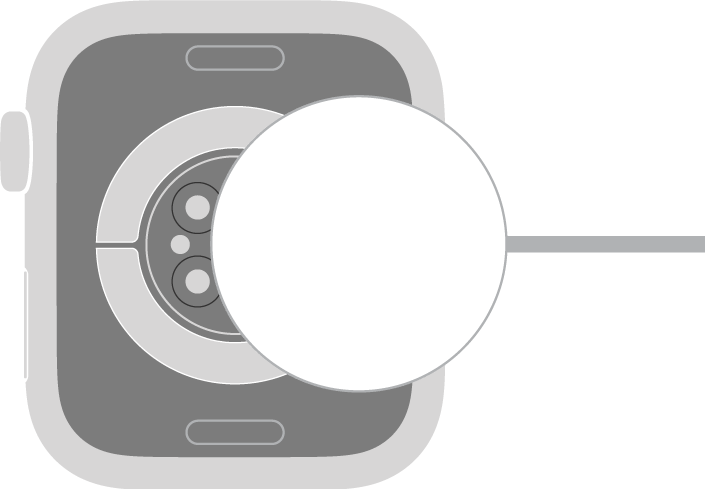
Apple Watch plays a chime when charging begins (unless your watch is in Silent mode) and a charging symbol
 appears on the watch face.
appears on the watch face.Note: If the charging symbol is yellow, Apple Watch is in Low Power Mode. Low Power Mode turns off when the battery is charged to 80%.
Optimize battery charging
To reduce battery aging, Apple Watch uses on-device machine learning to learn your daily charging routines so it can wait to finish charging past 80 percent until you need to use it.
Go to the Settings app
 on your Apple Watch.
on your Apple Watch.Tap Battery, then tap Battery Health.
Turn on Optimized Battery Charging or Optimized Charge Limit.
About fast charging
Fast charging requires a compatible charger and an 18 W or greater USB-C Power Adapter. See the Apple Support article About fast charge on Apple Watch.
Note: Fast charging isn’t available in all countries or regions. The specifications of the included magnetic charger may vary depending on your country or region. For information about fast charging in China and Indonesia, see this Apple Support article.
WARNING: For important safety information about the battery and charging Apple Watch, see Important safety information for Apple Watch.
