Modifying this control will update this page automatically
macOS User Guide
- Welcome
-
- Work across devices using Continuity
- Use iPhone as a webcam
- Use iPhone with Desk View
- Stream audio and video with AirPlay
- Use one keyboard and mouse to control Mac and iPad
- Hand off between devices
- Unlock your Mac with Apple Watch
- Make and receive phone calls on your Mac
- Sync music, books, and more between devices
- Resources for your Mac
- Resources for your Apple devices
- Copyright

See used and available storage space on your Mac
See how much storage space is used on your Mac and how much space is available.
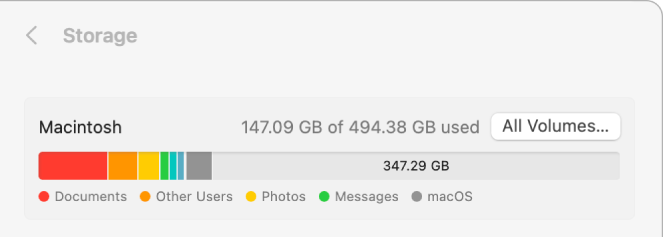
If you see more than one disk in the Storage area of General ![]() settings, your internal disk has multiple volumes or containers. See See if your Mac shares space across APFS volumes for information about free space available in containers.
settings, your internal disk has multiple volumes or containers. See See if your Mac shares space across APFS volumes for information about free space available in containers.
On your Mac, choose Apple menu

 in the sidebar. (You may need to scroll down.)
in the sidebar. (You may need to scroll down.)Click Storage on the right, then click All Volumes.
Move the pointer over a color to see the amount of space each category uses. Light gray space represents free storage space.
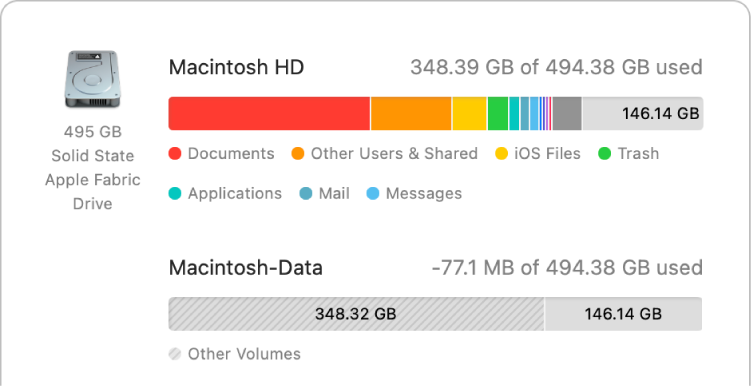
Thanks for your feedback.
