
Manage Focus options on Mac
You can remove a Focus, change the icon or name, and let others know your Focus status. If you keep Focus up to date across your Apple devices, the changes you make on your Mac are reflected on your other devices.
Remove a Focus
On your Mac, choose Apple menu

 in the sidebar. (You may need to scroll down.)
in the sidebar. (You may need to scroll down.)Click the Focus you want to remove.
Click Delete Focus at the bottom of the window.
A custom Focus is deleted. A provided Focus, such as Reading or Mindfulness, is removed from the list but is still available to add again later.
Change the name, color, or icon of a Focus
On your Mac, choose Apple menu

 in the sidebar. (You may need to scroll down.)
in the sidebar. (You may need to scroll down.)Click the Focus you want to change.
Click the icon to change the name, color, or icon of the Focus.
Keep Focus settings up to date across your Apple devices
When you’re signed in to the same Apple Account on all your Apple devices, any changes you make to Focus are reflected on your other devices. For example, turning a Focus on or off on one device turns it on or off on your other devices.
On your Mac, choose Apple menu

 in the sidebar. (You may need to scroll down.)
in the sidebar. (You may need to scroll down.)Turn “Share across devices” on or off. (The option is on by default.)
Share your Focus status
You can set an option that lets apps indicate to contacts who send you a message that you’ve silenced notifications (they don’t see which Focus you’re using). If something’s important, they can choose to notify you anyway.
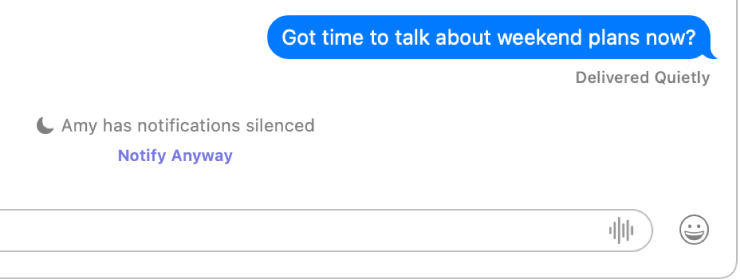
On your Mac, choose Apple menu

 in the sidebar. (You may need to scroll down.)
in the sidebar. (You may need to scroll down.)Click “Focus status.”
Turn on “Share Focus status.”
Below Share From, turn each Focus on or off to specify which ones can share that you have notifications silenced.
