
Get system information about your Mac
To see basic information about your Mac, choose Apple menu 
You can also find this information in General settings, where you can see more details including warranty and repair coverage and generate a detailed system report.
View system information in General settings
On your Mac, choose Apple menu

 in the sidebar. (You may need to scroll down.)
in the sidebar. (You may need to scroll down.)Click About.
Do any of the following:
Change the name of your Mac: Click the Name field, then type a computer name.
Display warranty and coverage information: Click the Details button. Check your service and support coverage and get help with your Mac.
Display the exact macOS version: Click the macOS version number.
View Display settings: Click the Display Settings button.
Display Storage settings: Click the Storage Settings button.
Display a system report: Click the System Report button.
View a system report
You can see the following details about your Mac in a system report:
The hardware that’s installed on or connected to it.
Your computer’s network connections, including the active services, its Internet Protocol (IP) addresses, and the type and speed of the network connections.
Your computer’s software, including the operating system, apps, and kernel extensions. (You can see the versions, modification dates, and locations of each software item.)
On your Mac, choose Apple menu

 in the sidebar. (You may need to scroll down.)
in the sidebar. (You may need to scroll down.)Click About, then click System Report.
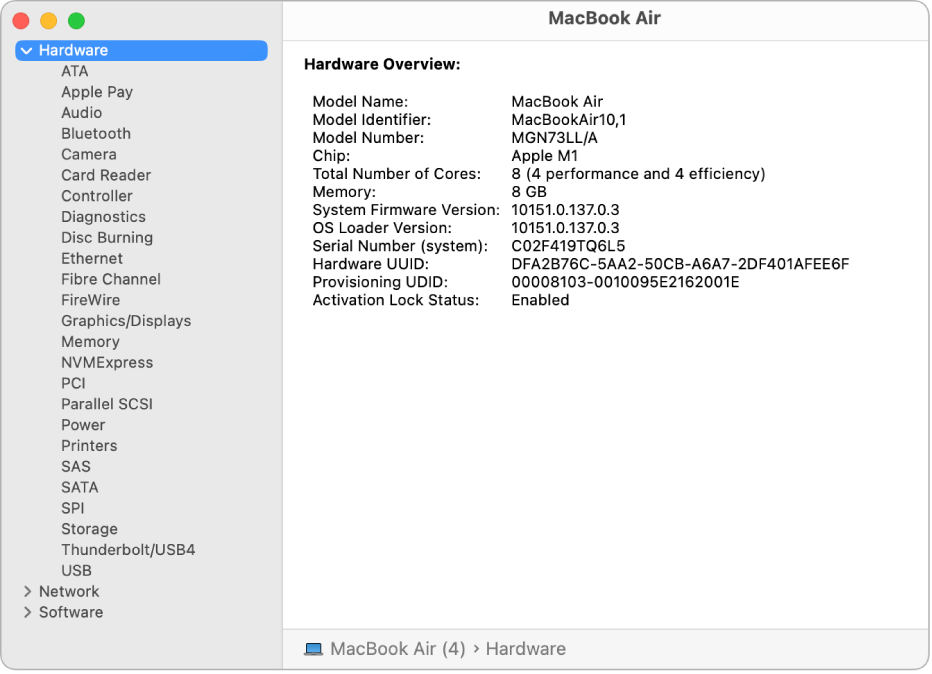
Tip: You can also press and hold the Option key, then choose Apple menu

To view, print, save, or send your report to Apple, do any of the following:
See a longer report: Choose File > Show More Information. The report could be a few megabytes in size.
See a shorter report: Choose File > Show Less Information. The report includes most of the hardware and network information, but leaves out most of the software information.
Print a system report: Choose File > Print.
Save a system report: Choose File > Save, then enter a name and choose a location for the report.
Send a system report to Apple: Choose File > Send to Apple. If you call Apple Support, you can assist the support technician by providing a copy of your system configuration.
To get information about your computer’s memory, use Activity Monitor.
