Get more apps
The App Store is your one-stop-shop to find, purchase, and download new apps and games for your iMac. You can also get the latest updates, view and manage subscriptions, and more. And all you need is an Apple Account.
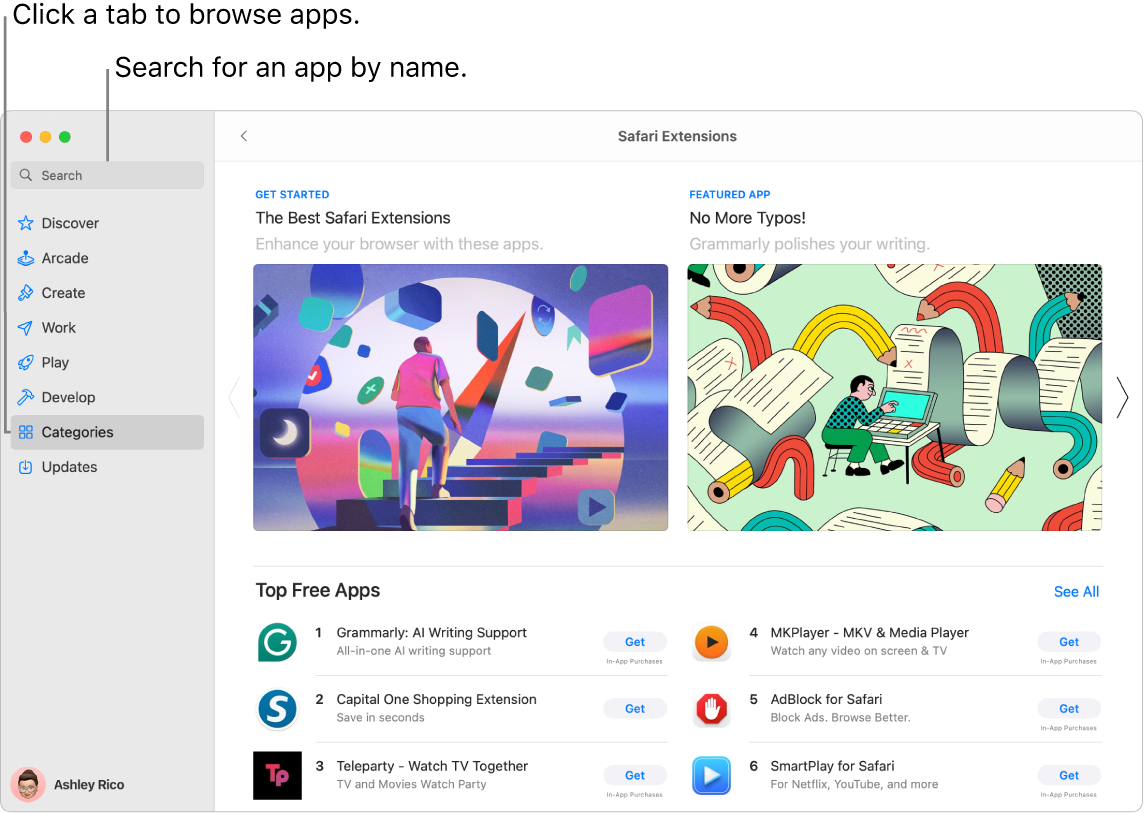
Sign in to your Apple Account. To download free apps, sign in to your Apple Account. Go to the App Store app 
Note: To purchase apps, you must also set up an account with purchasing information.
If you don’t have an Apple Account, click Sign In, then Create Apple Account. If you have an Apple Account, but don’t remember your password, click “Forgot Apple Account?” to recover it.
Get more apps. Apps you download from the App Store appear automatically in Launchpad. In the App Store app 
Know exactly what you’re looking for? In the search field at the top-left of the window, type the app name—such as Microsoft Office, Excel, and Powerpoint—then press Return.
Want to explore available apps? Choose a tab in the sidebar—such as Create, Work, or Play—and browse through the results.
Siri: Say something like: “Find apps for kids.”
Already purchased the app? Click your name on the bottom-left to view your account information, including a list of previously purchased apps. Apps and subscriptions can be managed in the Purchase History section of Account settings.
Update apps and games. If you see a red badge on the App Store icon in the Dock, there are updates available. In the App Store app 
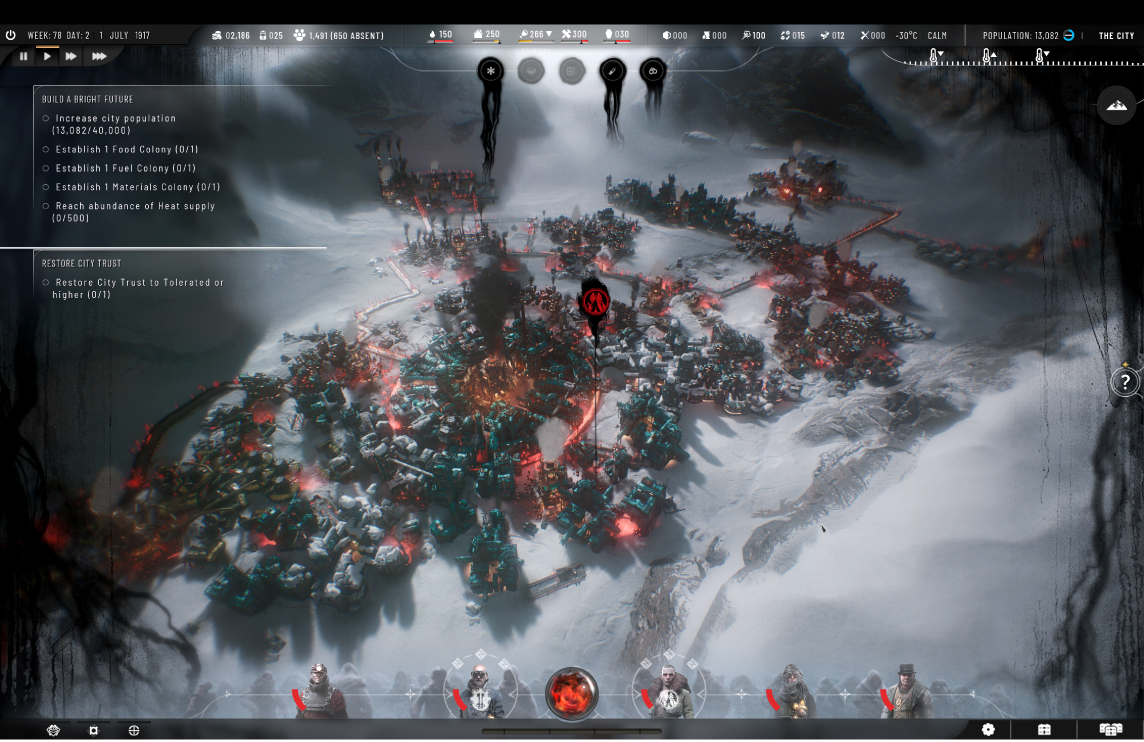
Subscribe to Apple Arcade. Click Arcade to subscribe to Apple Arcade. When you subscribe to Apple Arcade, you gain access to 200+ fun games, with more added all the time. To learn more about the Apple Arcade subscription service, see the Apple Support article Play games with Apple Arcade.
Get games. In the App Store, click the Play tab in the sidebar to search and discover games you can download and play. You can search for a game by typing the name in the search field, then pressing the Return key. To buy or download the game, click Get or the price next to the game.
Learn more. See the App Store User Guide.
